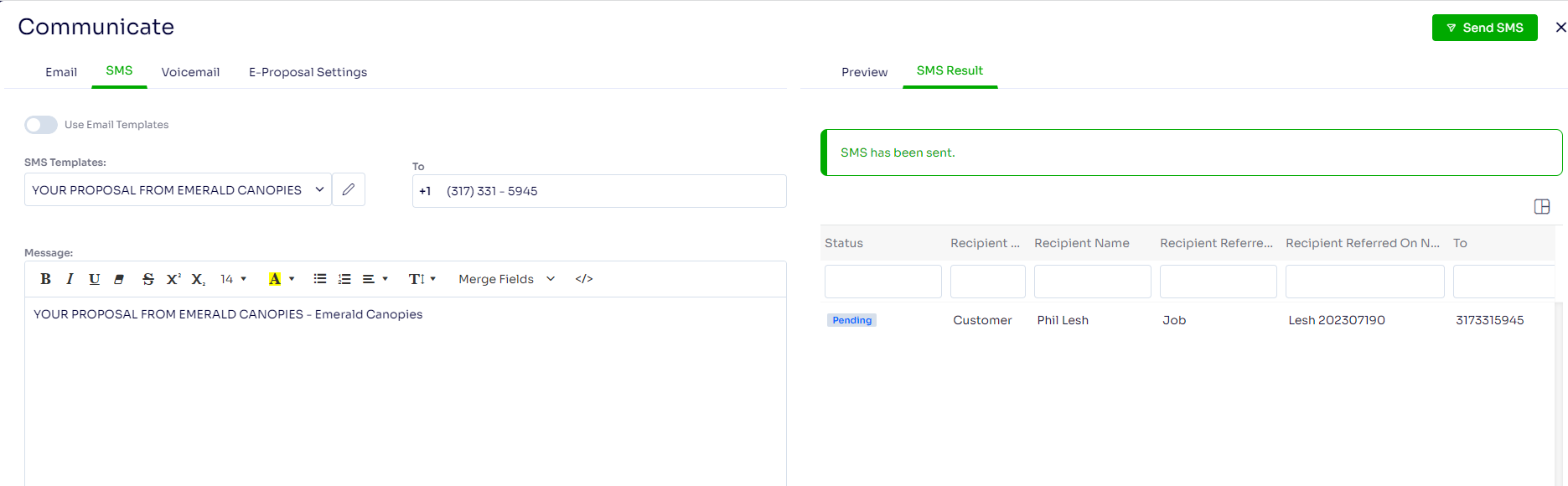- Help and Support Center
- Jobs Management & Mobile Estimator
- Job Management from Job Information
-
Quick Start Tutorials
-
Arborgold Updates
- Arborgold Insider - Monthly Updates
- Arborgold Crew Releases
- Arborgold Major Feature Additions
- Arborgold Monthly Improvements 2025
- Arborgold Monthly Improvements 2023-24
- 8.1 Release Documentation
- 8.0 Release Documentation
- 7.14 Release Documentation
- 7.12 Release Documentation
- 7.11 Release Documentation
- 7.10 Release Documentation
- 7.9 Release Documentation
- 7.8 Release Documentation
- 7.7 Release Documentation
-
Industry Use Cases
-
Webinars
-
Integrations
-
Company & User Settings and Lists
-
Services, Pricing, & Resources
-
Customers (CRM)
-
Jobs Management & Mobile Estimator
-
Work Scheduler
-
Arborgold Crew
-
Accounts Receivables
-
Payroll Tracking and Job Costing
-
Supply Chain Management & Accounts Payable
-
Communication and Renewals
-
Reports and Analytics
Texting A Proposal To Your Customer
You can text a proposal to your client with Twilio
Prior to sending your proposal via SMS text, you need to ensure the customer profile is set up correctly
- Go to the customer profile and scroll down to SMS & Voice Broadcast
- Confirm this is toggled on and a phone number capable of receiving texts is entered
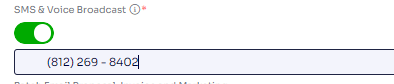
While on the job screen, click Send Proposal at the top right corner.
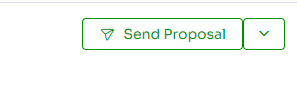
You are able to use SMS or email templates for your SMS text.
Alternatively, you can type text in the Message section
- To use email templates toggle on the Use Email Templates setting
- Select the sms or email template (optional) you want to use from the drop-down menu
- On the right side select the Format, optionally select template for merge discount
- Click Send SMS to text your customer.
- After the SMS processes, the SMS Results window will display the status.