- Help and Support Center
- Jobs Management & Mobile Estimator
- Job Management from Job Information
-
Quick Start Tutorials
-
Arborgold Updates
- Arborgold Insider - Monthly Updates
- Arborgold Crew Releases
- Arborgold Major Feature Additions
- Arborgold Monthly Improvements 2025
- Arborgold Monthly Improvements 2023-24
- 8.1 Release Documentation
- 8.0 Release Documentation
- 7.14 Release Documentation
- 7.12 Release Documentation
- 7.11 Release Documentation
- 7.10 Release Documentation
- 7.9 Release Documentation
- 7.8 Release Documentation
- 7.7 Release Documentation
-
Industry Use Cases
-
Webinars
-
Integrations
-
Company & User Settings and Lists
-
Services, Pricing, & Resources
-
Customers (CRM)
-
Jobs Management & Mobile Estimator
-
Work Scheduler
-
Arborgold Crew
-
Accounts Receivables
-
Payroll Tracking and Job Costing
-
Supply Chain Management & Accounts Payable
-
Communication and Renewals
-
Reports and Analytics
Printing a Proposal
How to print a proposal (single and in batch)
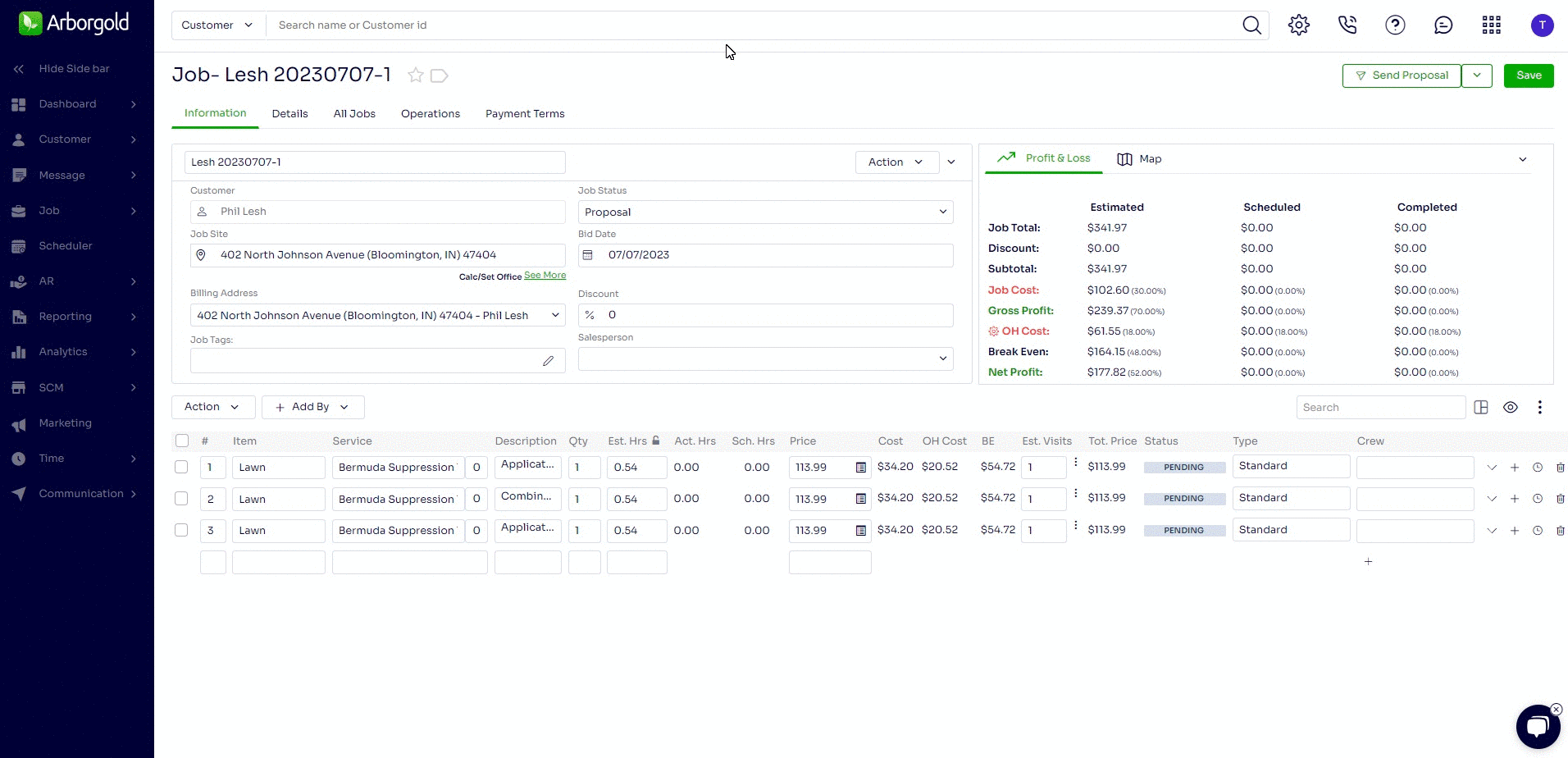
Printing a Single Proposal
- Click Down Arrow on Send Proposal Button at top right corner and click Print
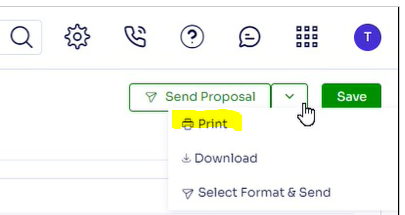
A new window will open
- Select the format to print
- Select Template for merge discounts [optional]
- Select Regenerate Preview (If changing from default user format first loaded)
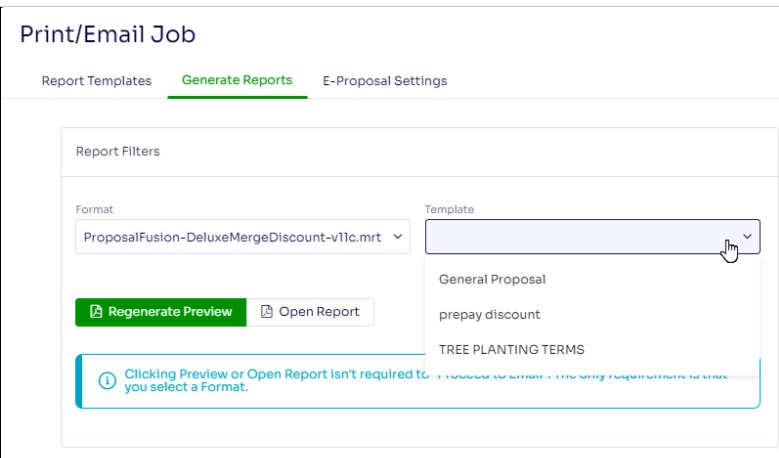
After the preview updates you can print and/or download the proposal
- Select the printer icon to print
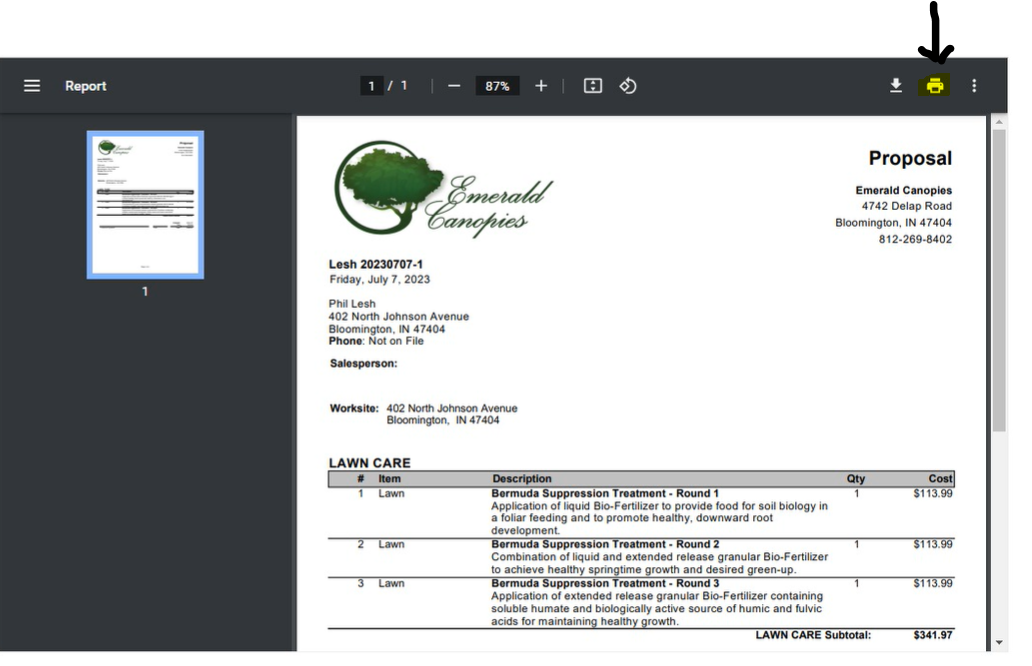
- Or you can download the proposal to your computer
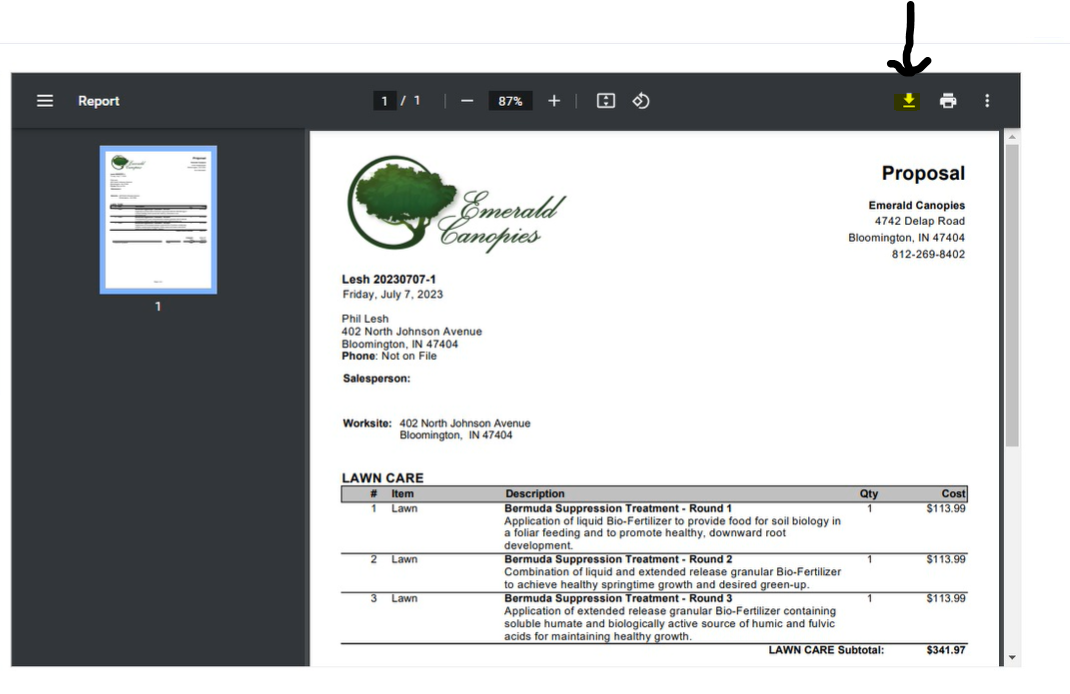
Printing Jobs in Batch: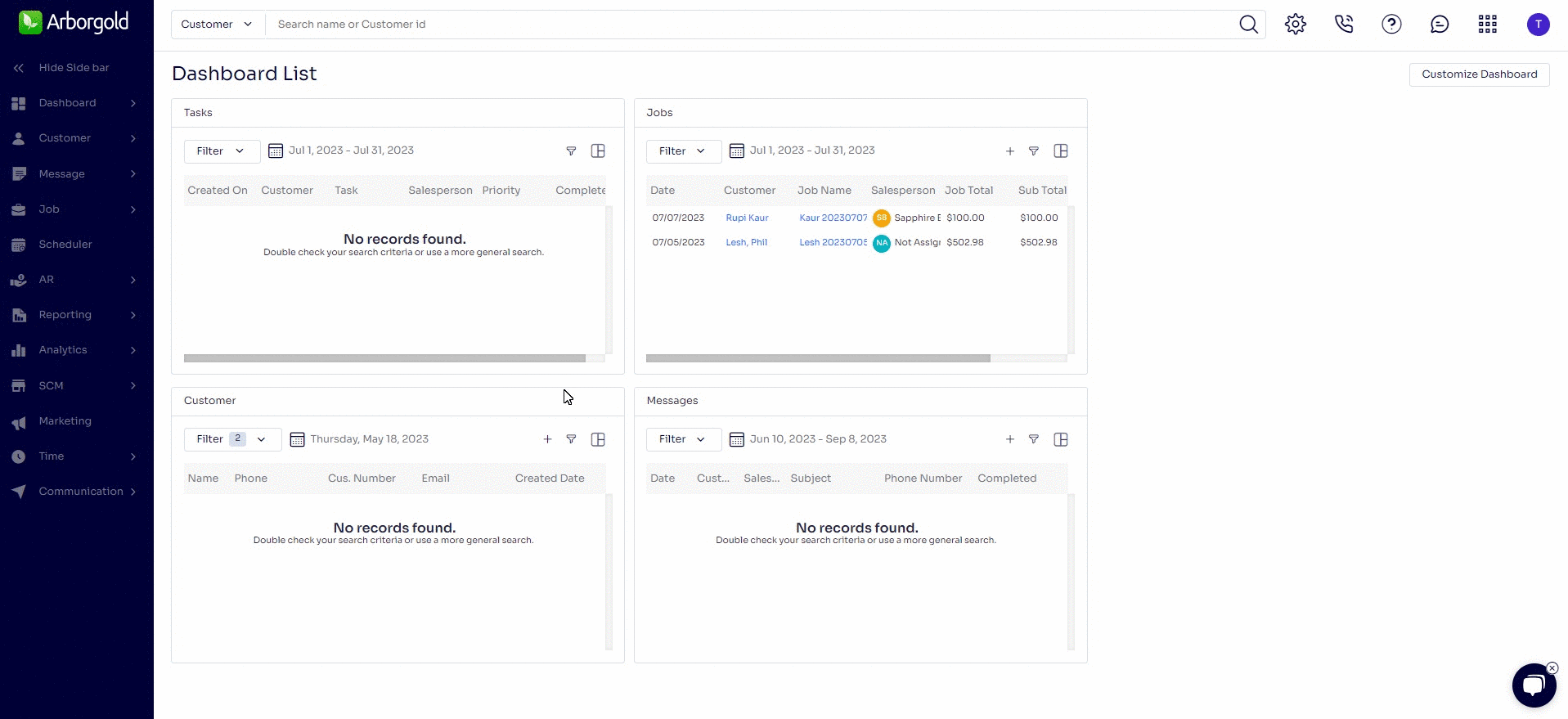
To Print in Batch, go to the Job > Jobs listing screen with the left menu.
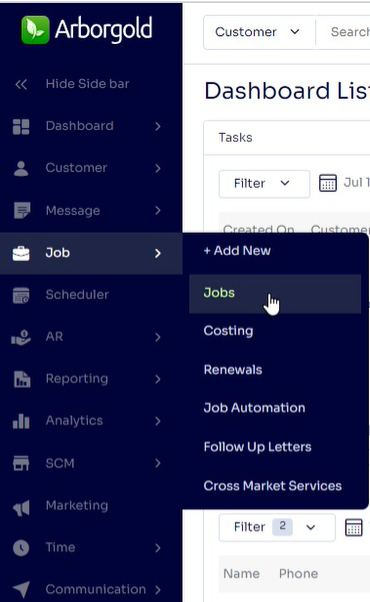
Select Job(s) to Print, select Action -> Print
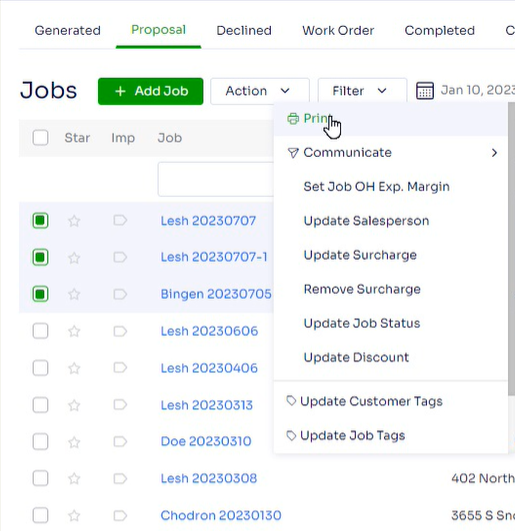
Select Format, Template (optional), click Regenerate Preview
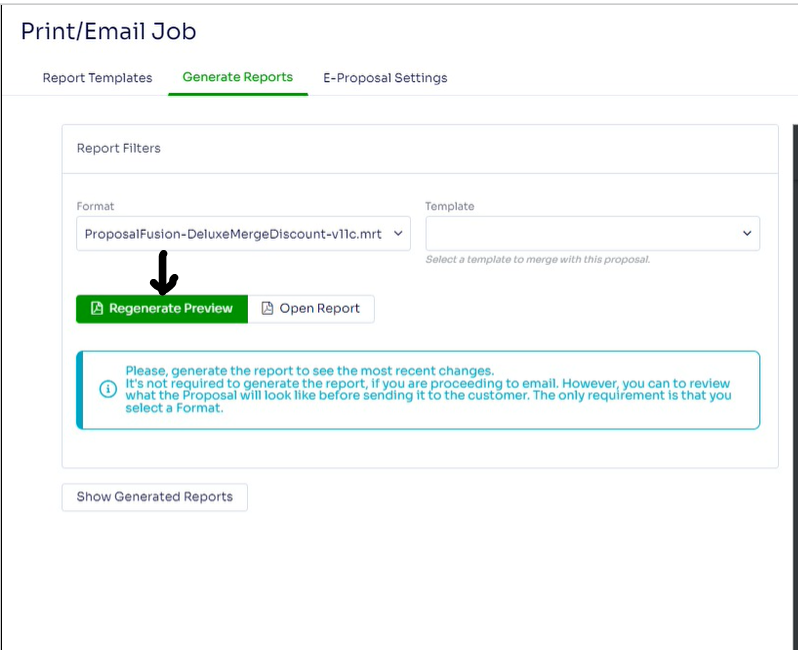
You can either click the Print button to print, or the Download Button to download.
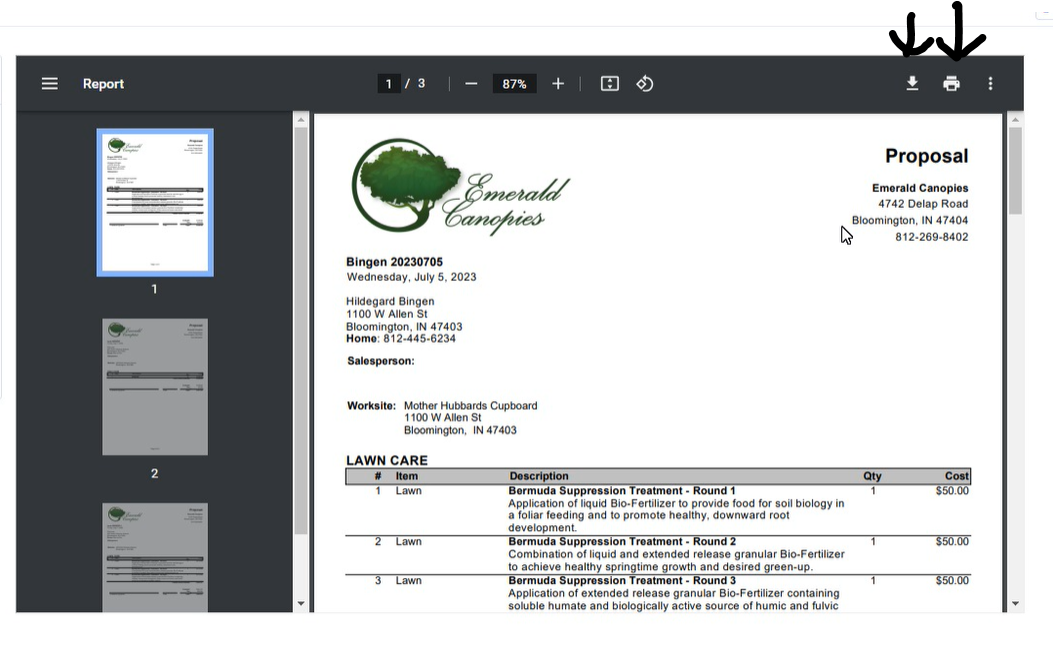
Last Modified By Josh Hughey 7/10/23
