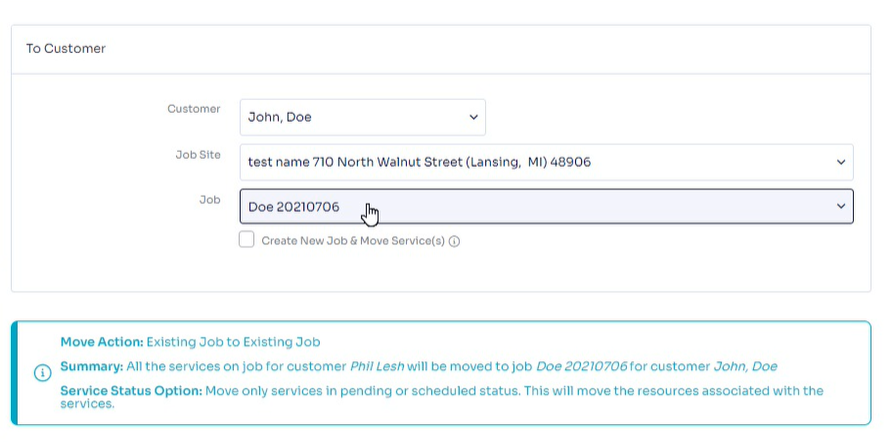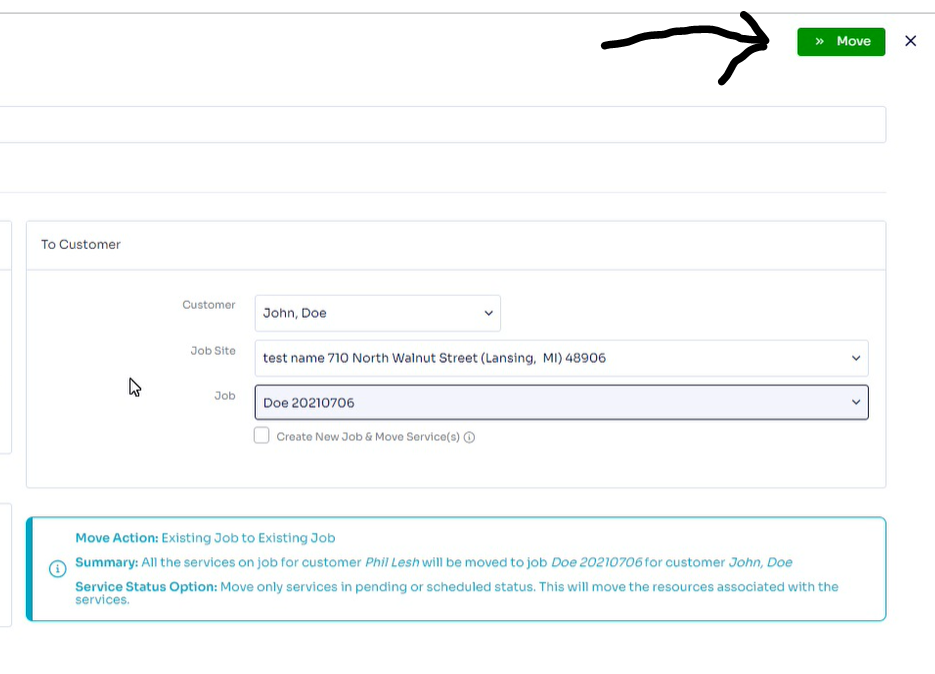Copy or Move a job
What is the difference between moving and copying a job?
Moving- transfers all of the job information and services associated with the job to a newly created job. Then removes the job information and services from the original job.
Copying - transfers all of the job information and services associated with the job to a newly created job. However, it leaves the job information and services on the original job.
How to Copy a Job:
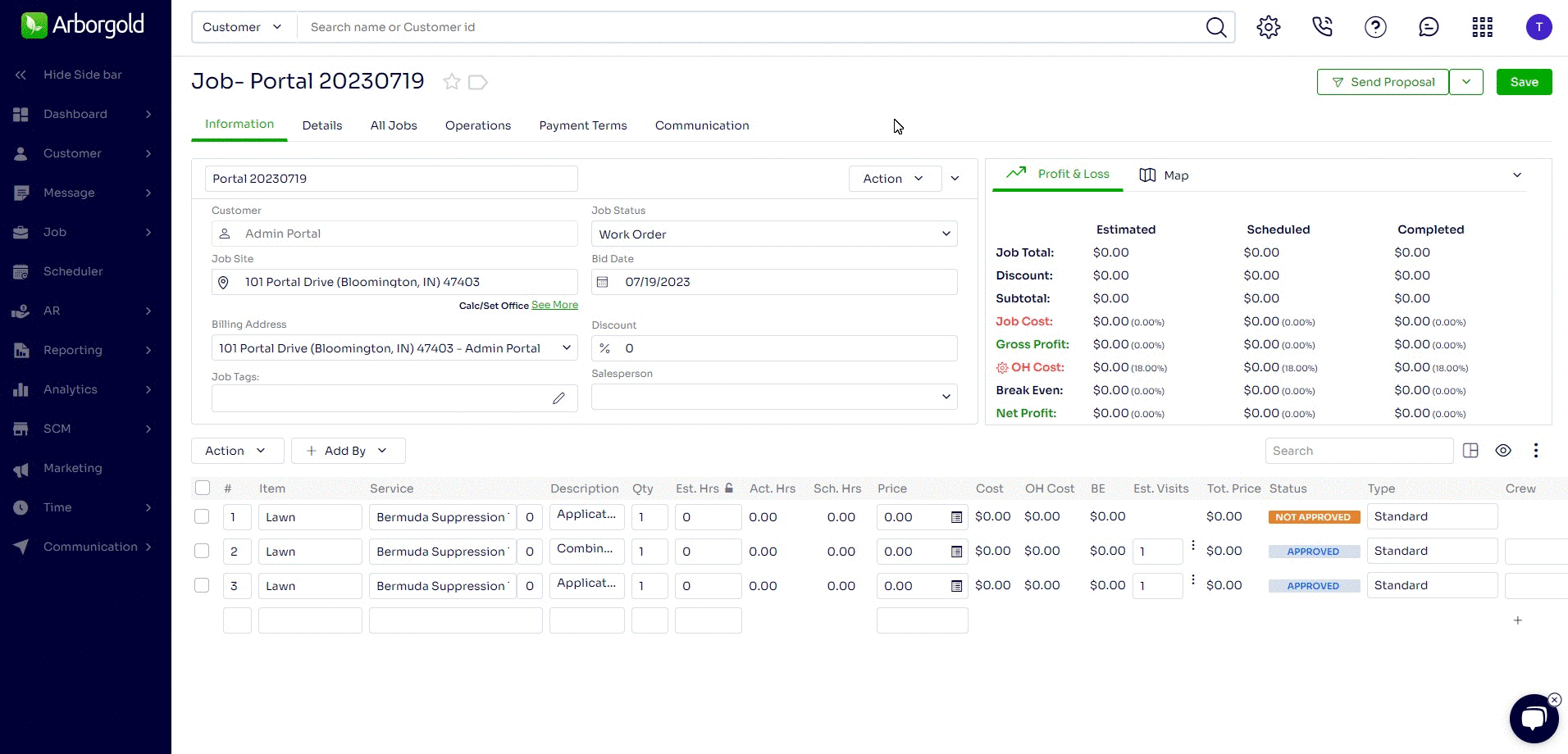
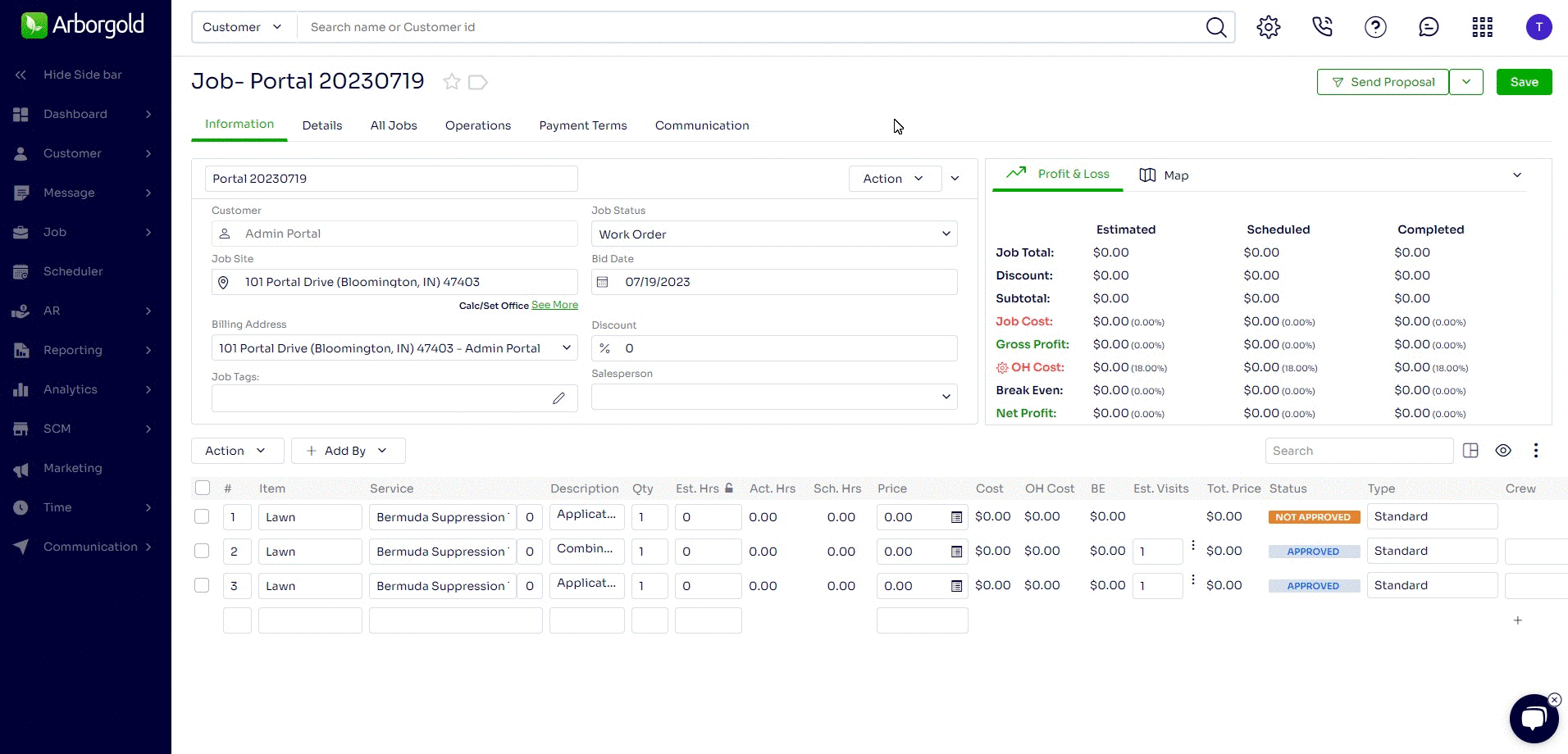
- Open the job to be copied
- Go to the Action Menu at the top of the Information box3
- Select Copy Job
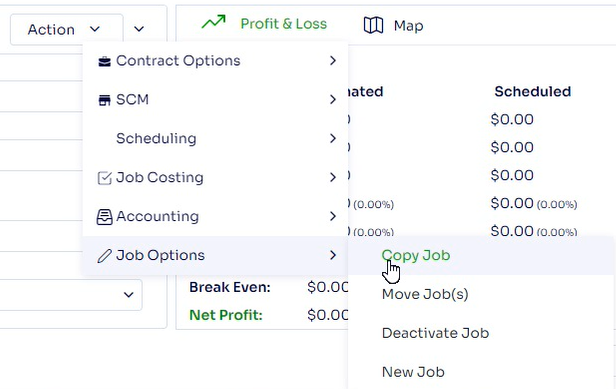
- Choose to copy the job to the this customer (same customer) or another customer/site
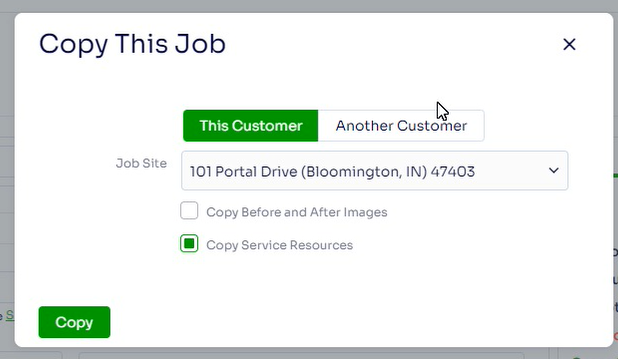
- Select if you want to copy before and after site pictures to the new job
- Select if you want to copy Service Resources to the new job
- Click Copy
- You will have the option to go to the new job
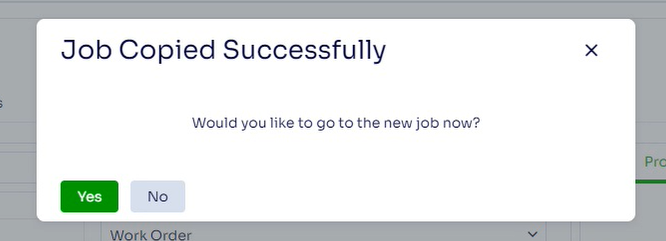
To move a job to another customer and site:
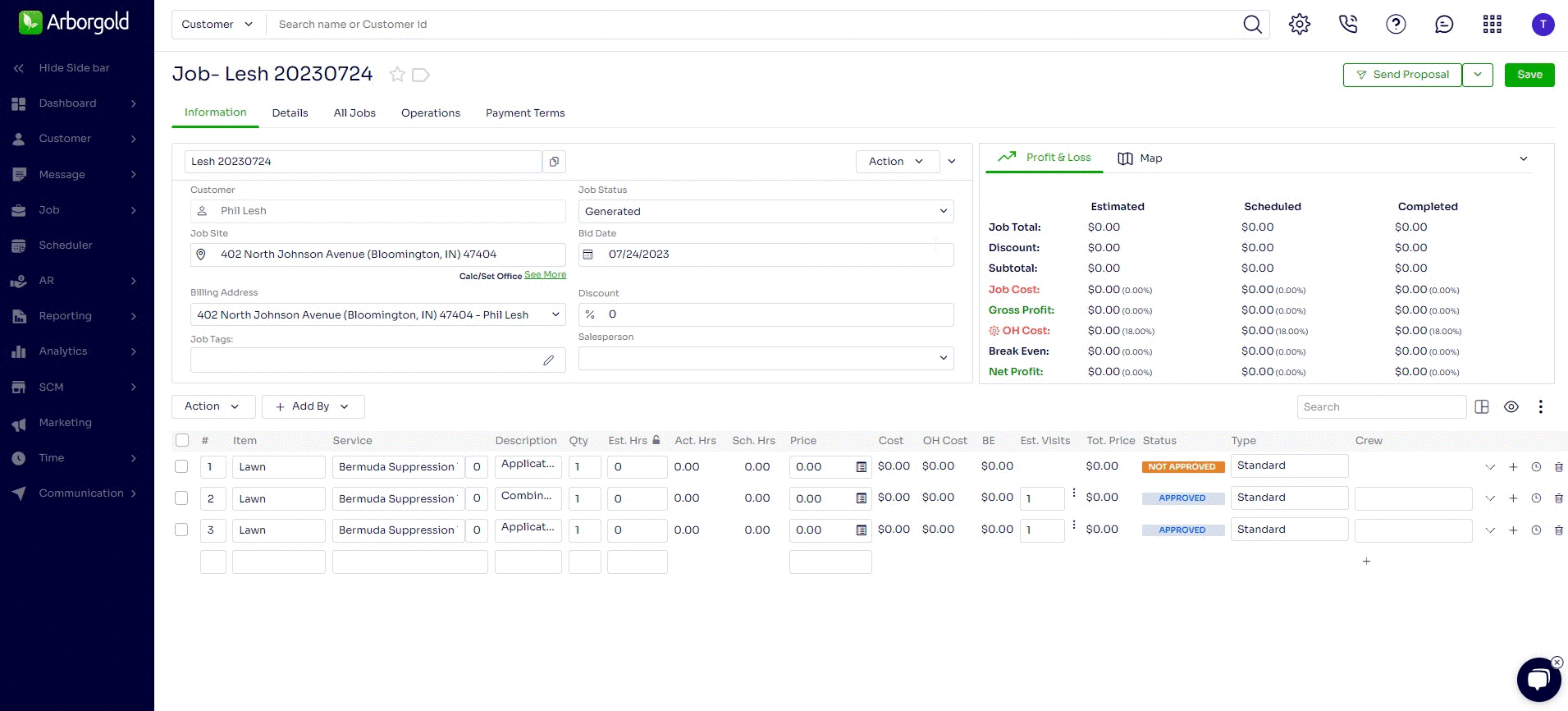
While on Job Screen, Select Action > Job Options > Move Job(s)
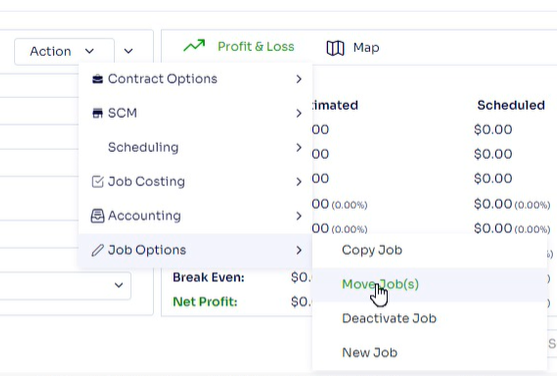
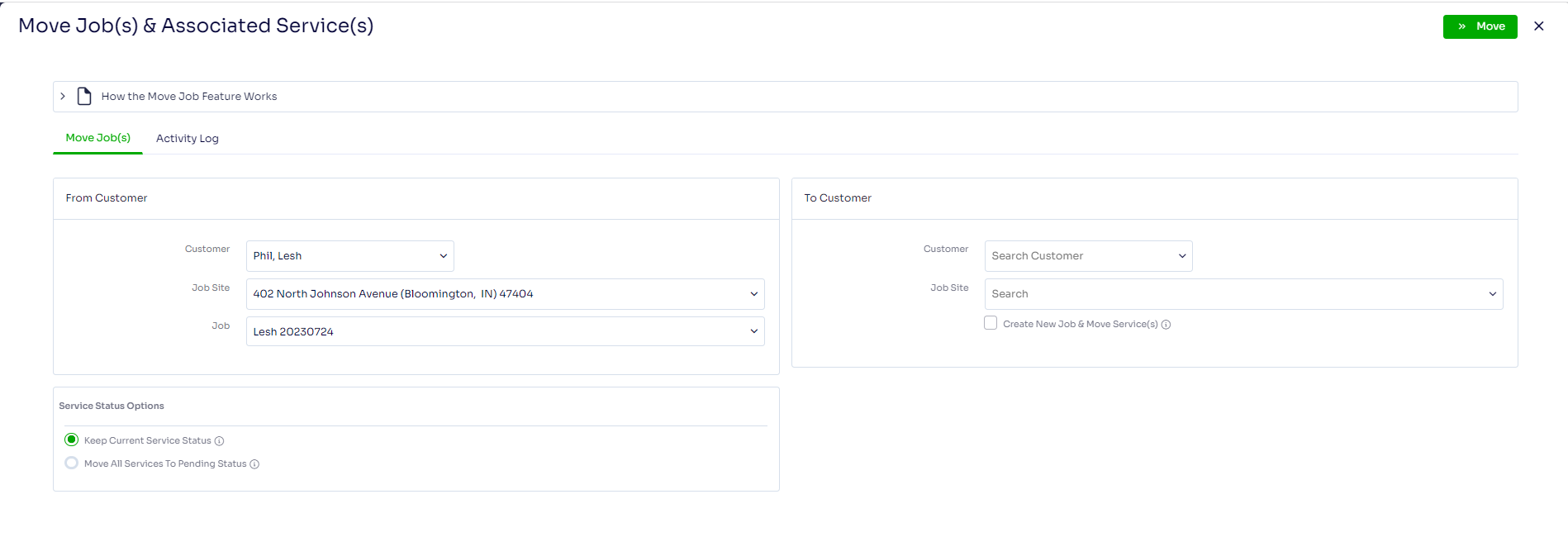
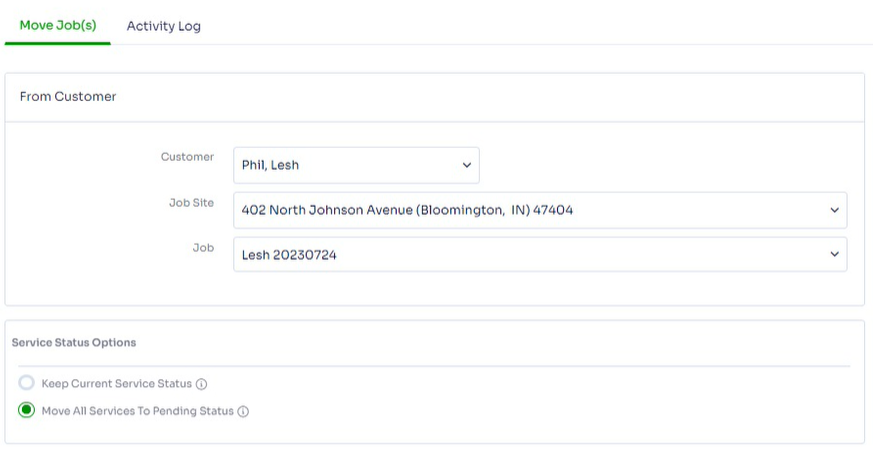
- Select Service status Options:
- Keep Current Service Status: If this option is selected, only the services that are in pending and scheduled status will be moved. Note, this will not move any completed or invoiced services. This will move the resources associated with the services.
- Move All Services To Pending Status: If this option is selected, all the services that exist on the job will be moved to the new job in Pending Status. This will not move the resources associated with the services.
To Customer: Search for customer and site to move the job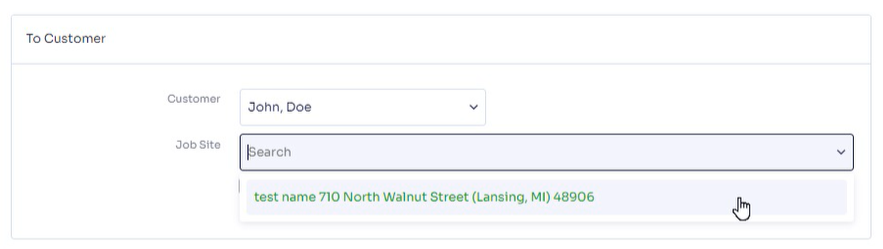
Optional: Select Existing job
Create New Job & Move Services: If this is checked then it will create a new job for the customer and move all the service(s) to the newly created Job. The status of the service moved is dependent upon your selection within the 'Service Status Option'.