Your customer list is valuable, learn how to organize it, export it, and restrict users who can access it
Introduction
Get your Arborgold customer list into Excel quickly. This guide helps you check your permissions and export your data, step by step.
Checking Permissions
Make sure your user account allows exports before starting.
Step 1: From the dashboard, click the gear cog in the top right corner.
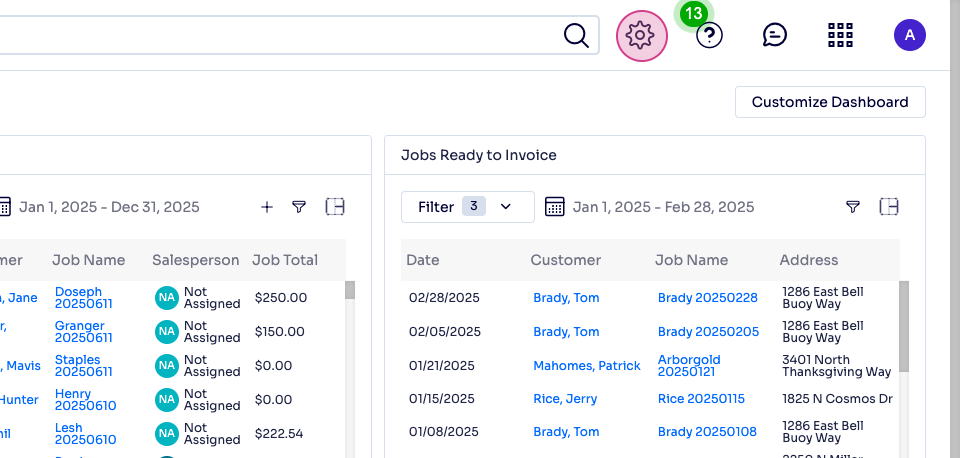
Step 2: In the dropdown, select employees.
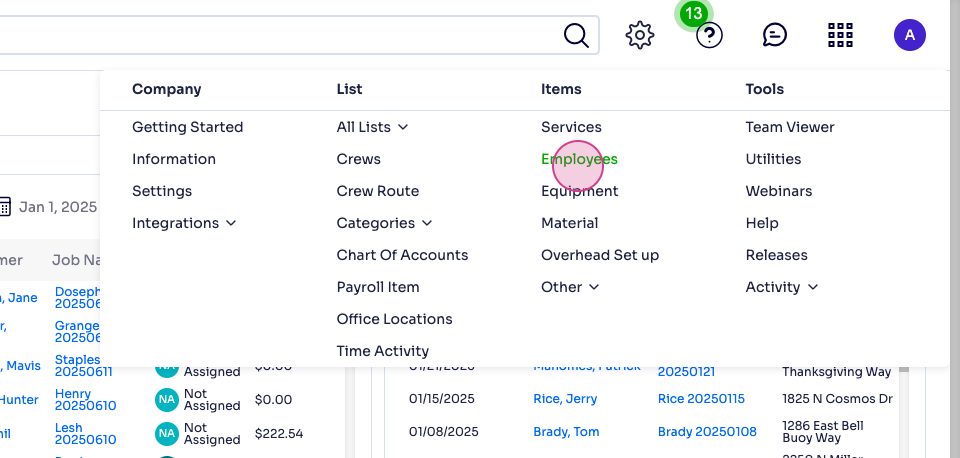
Step 3: Scroll through the list and find your name (for example, Austin Jones).

Step 4: Double-click your name. At the top, choose the permission list default tab.
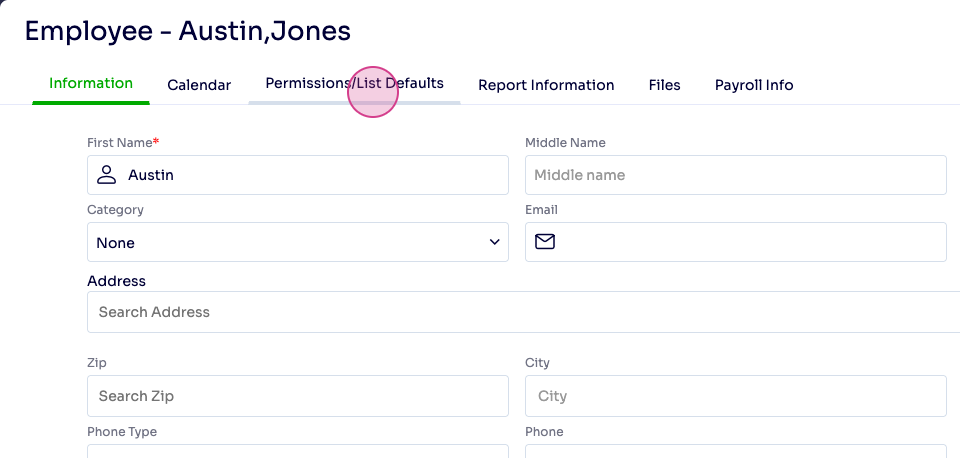
Step 5: Scroll down and make sure export to Excel is checked. If so, you’re set to export. Close the permissions window by clicking the top right corner.
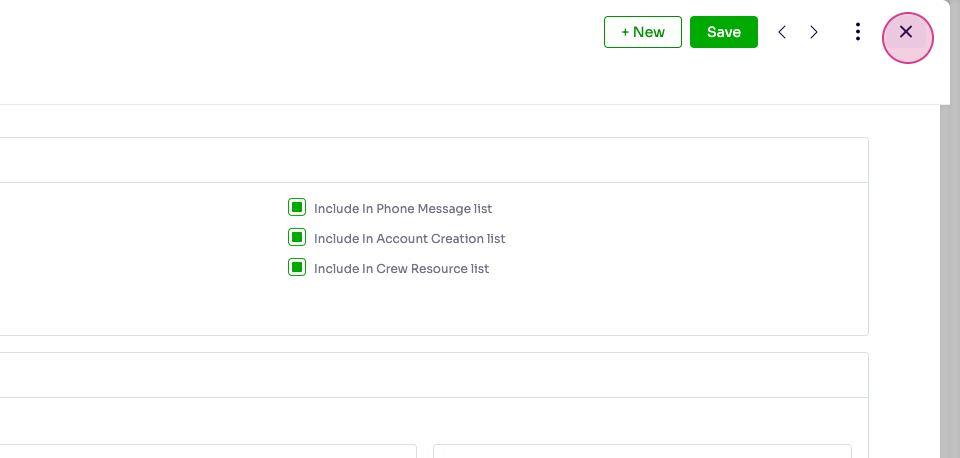
Exporting the Customer List
After confirming permissions, follow these steps to export your customer list:
Step 1: Go to the customer tab and click customers.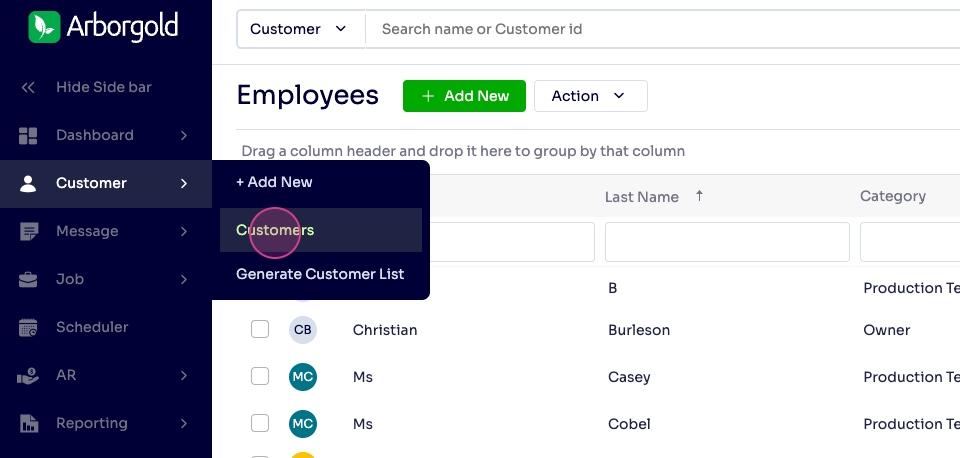
Step 2: When the customer list appears, select the top left checkbox for all customers, or check individual boxes for selected customers.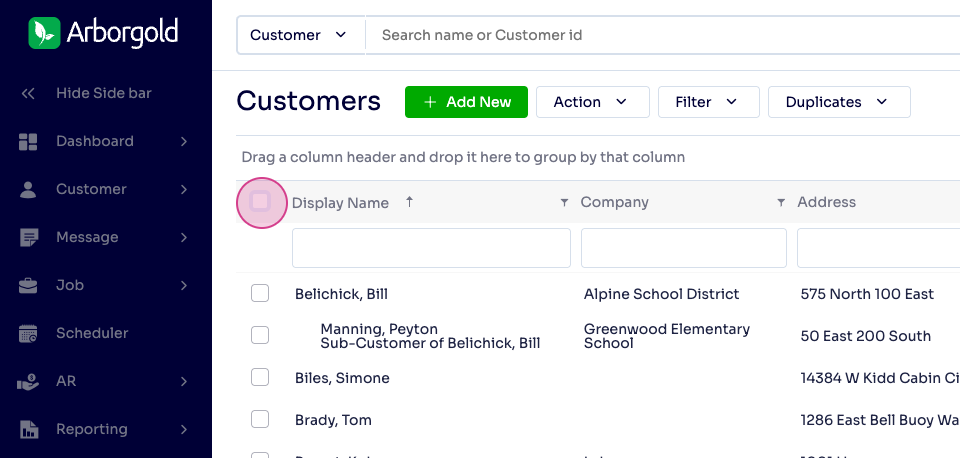
Step 3: After selecting customers, click the box next to the I column.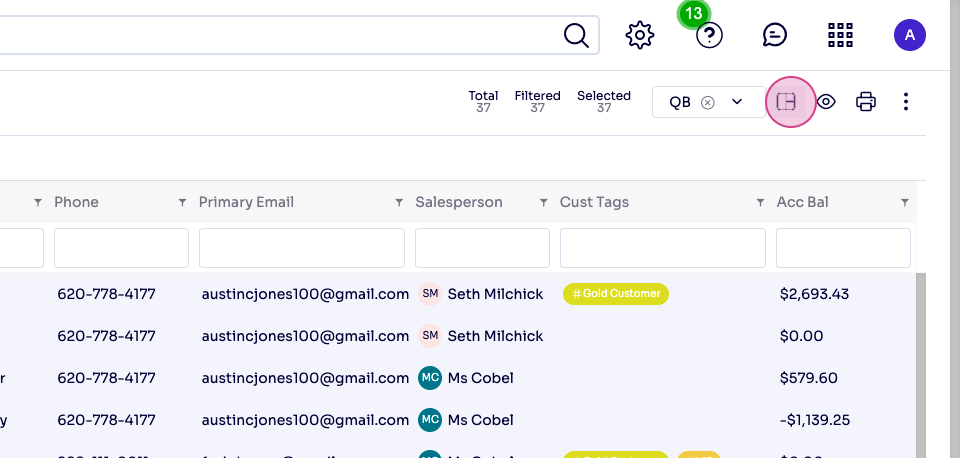
Step 4: Click Export to Excel. The download begins, and your customer list saves to your computer.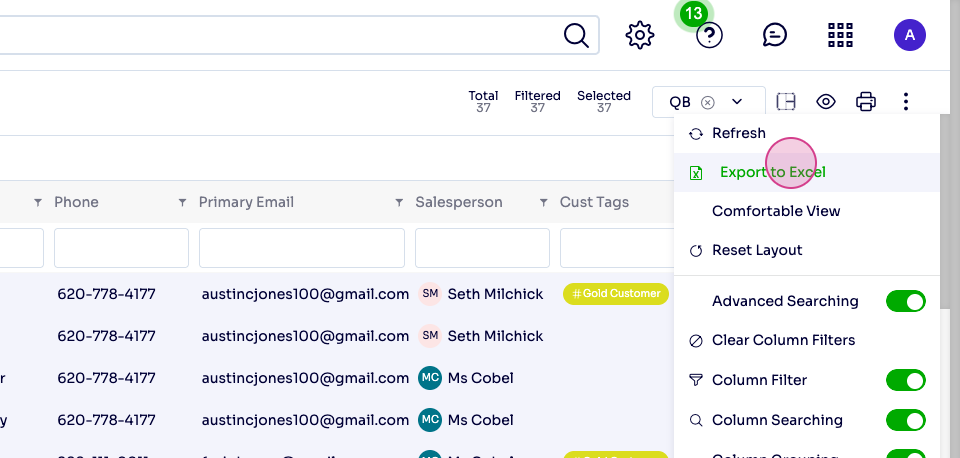
Frequently Asked Questions
Why don't I see the 'Export to Excel' option? You may not have the required permissions, or the feature isn't enabled for your user role. Check your permissions or ask your Arborgold administrator for access.
Can I export only selected customers? Yes, choose specific customers by checking their individual boxes in the customer list before exporting. Only selected entries will export.
What should I do if my export file doesn't open in Excel? Make sure the file format is '.xls' or '.csv'. If the file won't open, start Excel first and use File > Open to select your export. For persistent issues, contact your support team.
Still have questions? Reach out to Arborgold Support
