- Help and Support Center
- Customers (CRM)
- Managing Customer Lists and Data
-
Quick Start Tutorials
-
Arborgold Updates
- Arborgold Insider - Monthly Updates
- Arborgold Crew Releases
- Arborgold Major Feature Additions
- Arborgold Monthly Improvements 2025
- Arborgold Monthly Improvements 2023-24
- 8.1 Release Documentation
- 8.0 Release Documentation
- 7.14 Release Documentation
- 7.12 Release Documentation
- 7.11 Release Documentation
- 7.10 Release Documentation
- 7.9 Release Documentation
- 7.8 Release Documentation
- 7.7 Release Documentation
-
Industry Use Cases
-
Webinars
-
Integrations
-
Company & User Settings and Lists
-
Services, Pricing, & Resources
-
Customers (CRM)
-
Jobs Management & Mobile Estimator
-
Work Scheduler
-
Arborgold Crew
-
Accounts Receivables
-
Payroll Tracking and Job Costing
-
Supply Chain Management & Accounts Payable
-
Communication and Renewals
-
Reports and Analytics
Merge Customers
Got a duplicate? Here's how to fix that
To merge duplicate customers, click Customer on the left menu, and go to Customers:
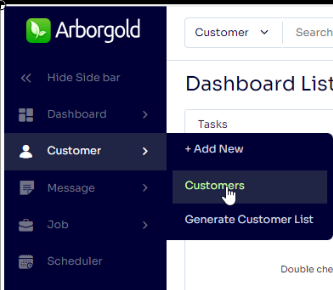
You can find your duplicates by name, address, or phone by selecting duplicates at the top.
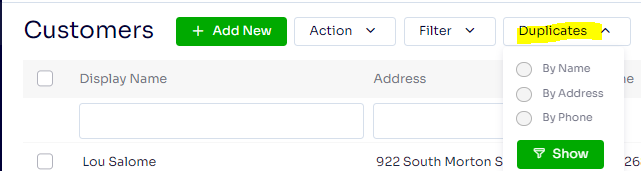
Click the dots icon at the top right to go to the utilities section to merge customers.
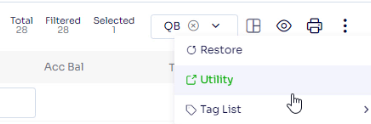
Select Merge
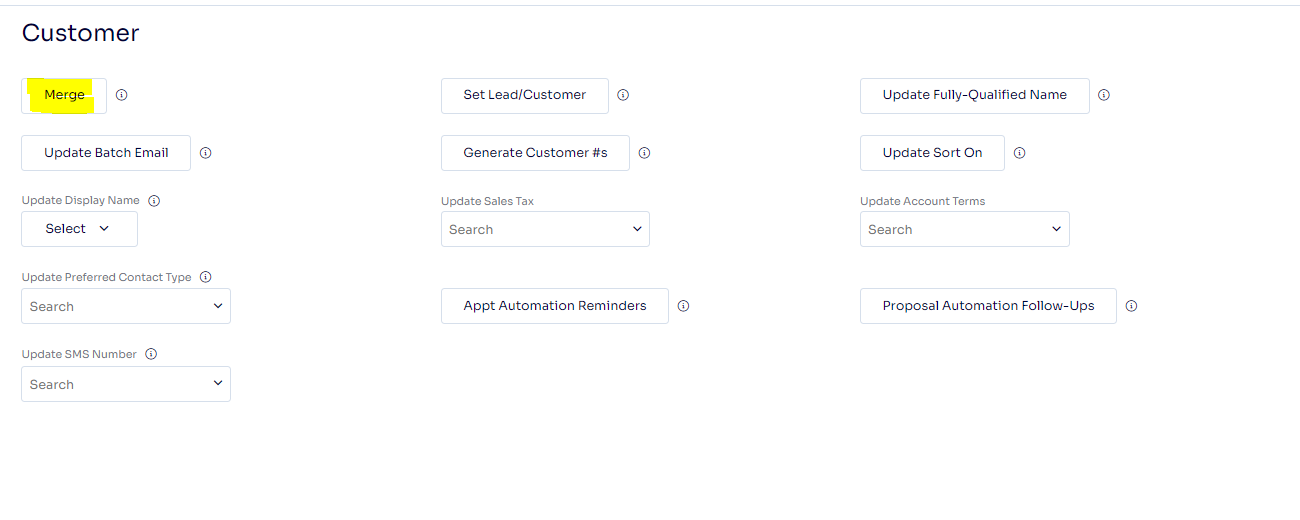
Select Customer to Keep and Customer To Remove. Customer To Keep is the customer who's main profile information will be used in the customer profile. (name, phone numbers, emails, customer notes). Other than the main profile information, all other items will get merged together under the Customer To Keep customer. (This includes addresses, messages, appointments, jobs, Accounts Receivable Items)
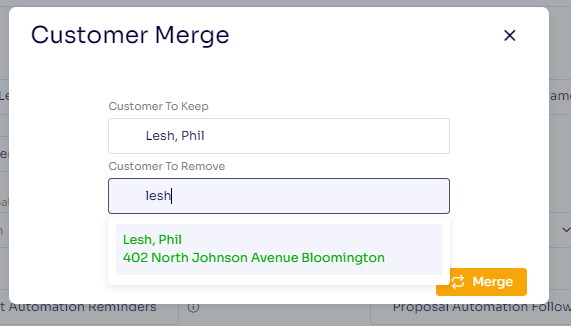
Select Merge to merge customers.
Last Updated by: Josh Hughey 8/8/2023
