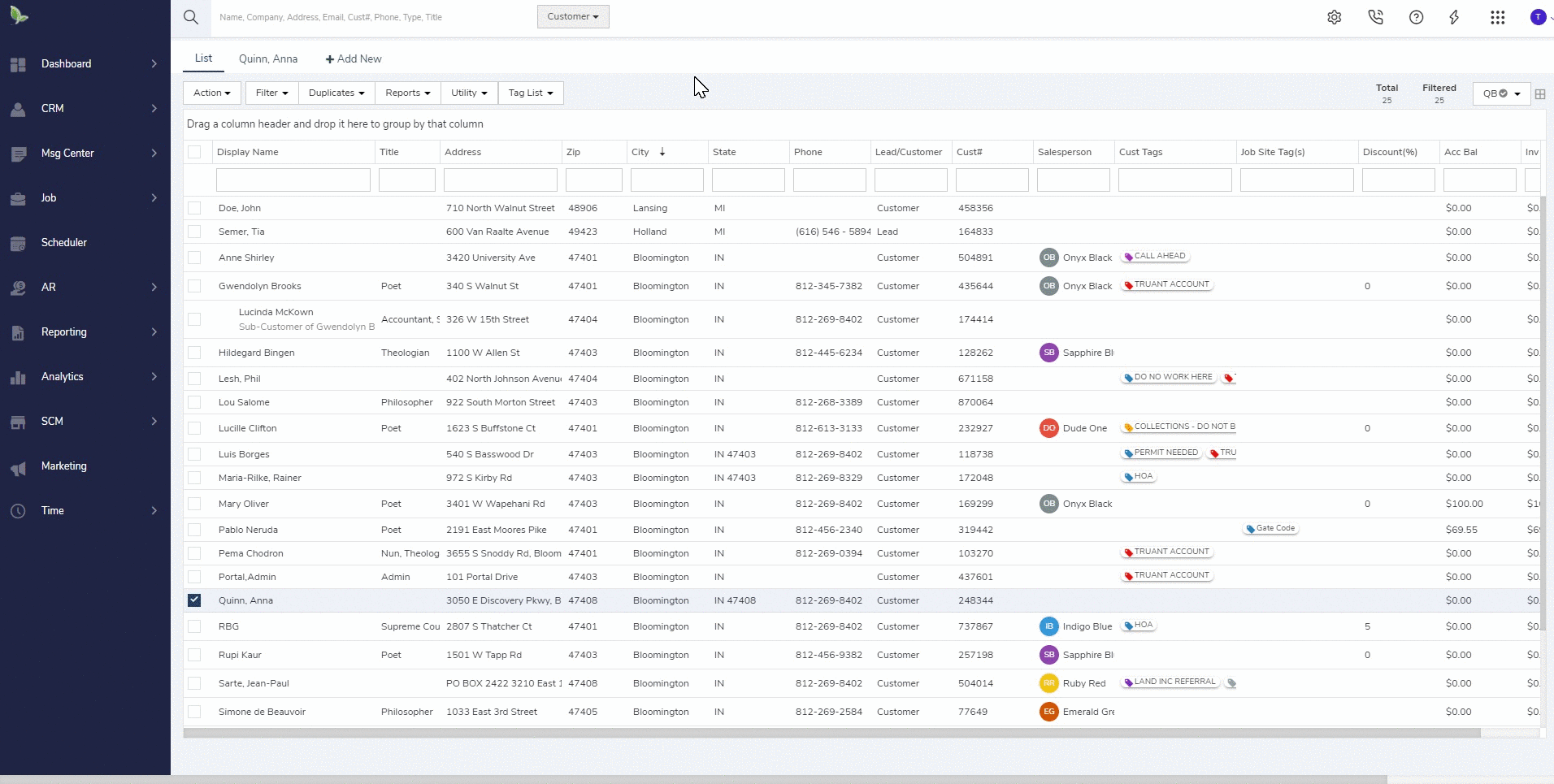- Help and Support Center
- Customers (CRM)
- Address Basics
-
Quick Start Tutorials
-
Arborgold Updates
- Arborgold Insider - Monthly Updates
- Arborgold Crew Releases
- Arborgold Major Feature Additions
- Arborgold Monthly Improvements 2025
- Arborgold Monthly Improvements 2023-24
- 8.1 Release Documentation
- 8.0 Release Documentation
- 7.14 Release Documentation
- 7.12 Release Documentation
- 7.11 Release Documentation
- 7.10 Release Documentation
- 7.9 Release Documentation
- 7.8 Release Documentation
- 7.7 Release Documentation
-
Industry Use Cases
-
Webinars
-
Integrations
-
Company & User Settings and Lists
-
Services, Pricing, & Resources
-
Customers (CRM)
-
Jobs Management & Mobile Estimator
-
Work Scheduler
-
Arborgold Crew
-
Accounts Receivables
-
Payroll Tracking and Job Costing
-
Supply Chain Management & Accounts Payable
-
Communication and Renewals
-
Reports and Analytics
Moving Job Site Information
What happens when a customer moves to a new property?
What to do if a customer moves to a new property?
If a residential customer moves properties the following steps can be taken:
-
Navigate to the customer's addresses tab
-
Click the + Add New to add a new address in
-
In the job site address screen, be sure to set the type to Job Site and Billing
-
Click Save, close out of the job site addresses screen to get back to the addresses screen
-
Highlight the new address, select action set as billing address
-
Right-click on the old address to deactivate