- Help and Support Center
- Accounts Receivables
- Job Specific Accounting
-
Quick Start Tutorials
-
Arborgold Updates
- Arborgold Insider - Monthly Updates
- Arborgold Crew Releases
- Arborgold Major Feature Additions
- Arborgold Monthly Improvements 2025
- Arborgold Monthly Improvements 2023-24
- 8.1 Release Documentation
- 8.0 Release Documentation
- 7.14 Release Documentation
- 7.12 Release Documentation
- 7.11 Release Documentation
- 7.10 Release Documentation
- 7.9 Release Documentation
- 7.8 Release Documentation
- 7.7 Release Documentation
-
Industry Use Cases
-
Webinars
-
Integrations
-
Company & User Settings and Lists
-
Services, Pricing, & Resources
-
Customers (CRM)
-
Jobs Management & Mobile Estimator
-
Work Scheduler
-
Arborgold Crew
-
Accounts Receivables
-
Payroll Tracking and Job Costing
-
Supply Chain Management & Accounts Payable
-
Communication and Renewals
-
Reports and Analytics
Delete Prepayments and Prepayment Usage
Delete Prepayments and Prepayment Usage How to Delete Prepayments and Prepayment Usage
Pre-Payment Usage
Press “Pre-Payment Usage” on the Customer AR page to review a summary of when all or part of a pre-payment was used to pay off an invoice on the account. This includes the date the funds were used, how much of the funds were used & remaining available funds, and the job name and invoice number that the funds were used to pay off. You may also revoke the usage of funds from this screen by selecting an instance of usage and then choosing “Delete” at the bottom of the popup window. The funds will become available again and the balance of the invoice will update to show that it was not paid for using those funds.
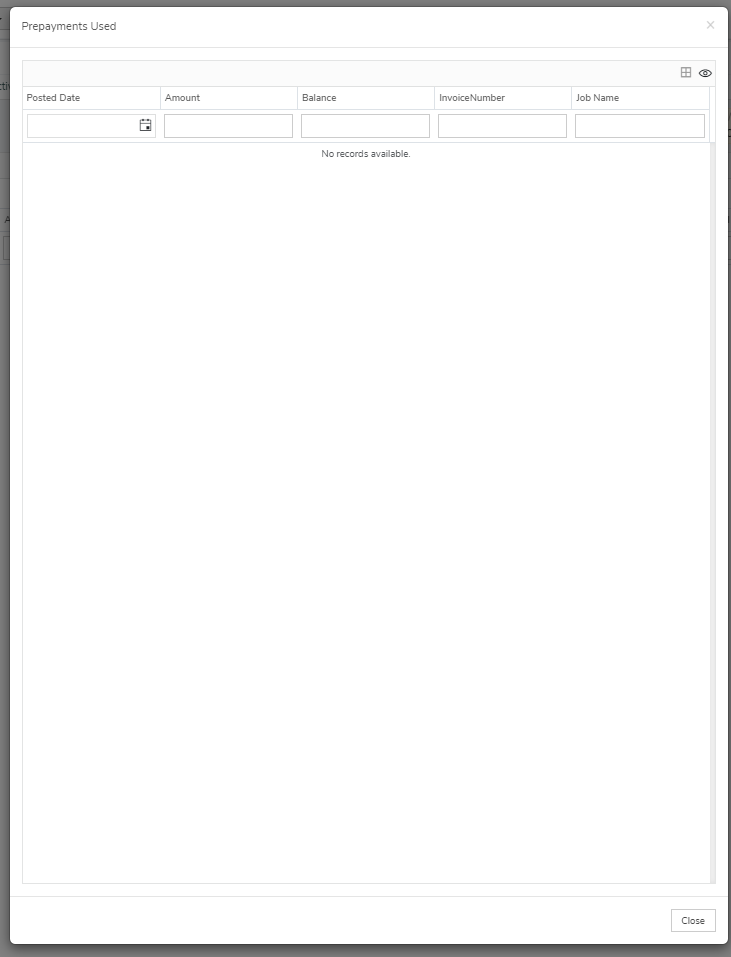
Transferring Prepayment to Another Job
To Transfer a remaining prepayment balance to another job in the Customer AR tab you will click the Reapply Pre-Payments Button to the right.
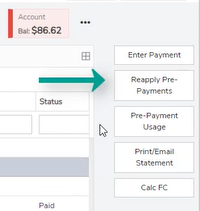
You will see a screen that shows the remaining balance of open prepayments, you can then highlight the prepayment you wish to move, and in the Select a Jo to re-apply pre-payment you will select a new job and select Reapply.
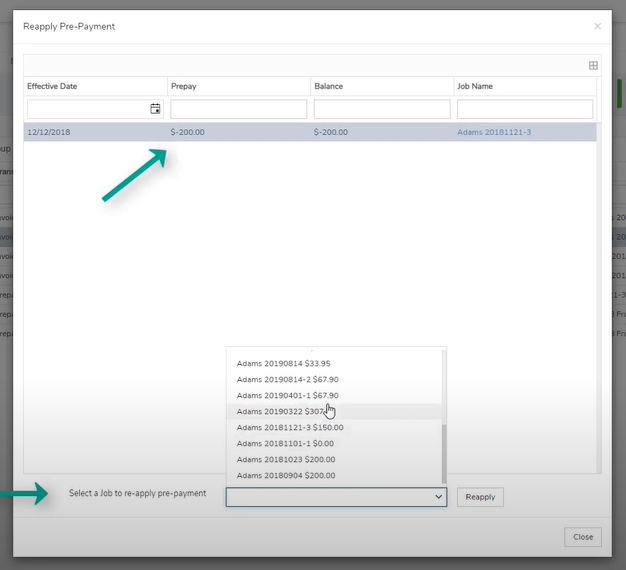
Refund remaining prepay balance
The remaining funds available for any Pre-payment can be refunded at any time by right-clicking on the Pre-payment in the customer’s transaction list on the Customer AR page and choosing “Refunding remaining…” This immediately updates the remaining balance of the Pre-payment to $0.00. However, this will not initiate the refund process in your financial software. You will need to process this separately.
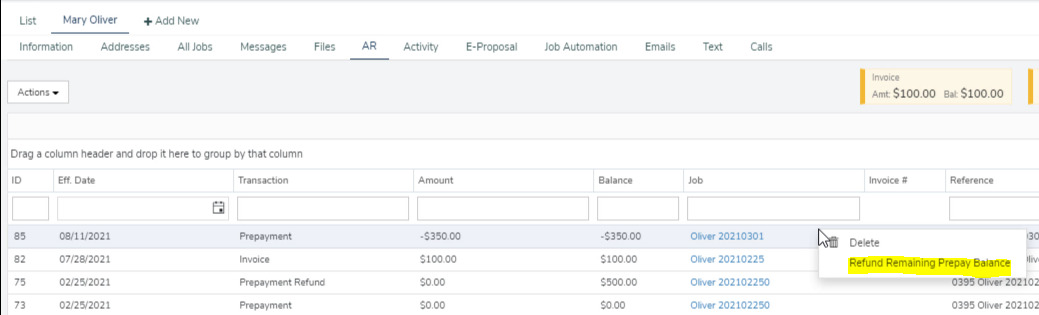 Did this answer your question?
Did this answer your question?
Last Modified by Bailey Minter 6/20/2025
