New Company Utilities Company Utilities in Arborgold 7.14 Caleb
Overview
In Arborgold 8.0 we have revamped the Company Utilities.
You can access the company utilities by going to Settings -> Utilities
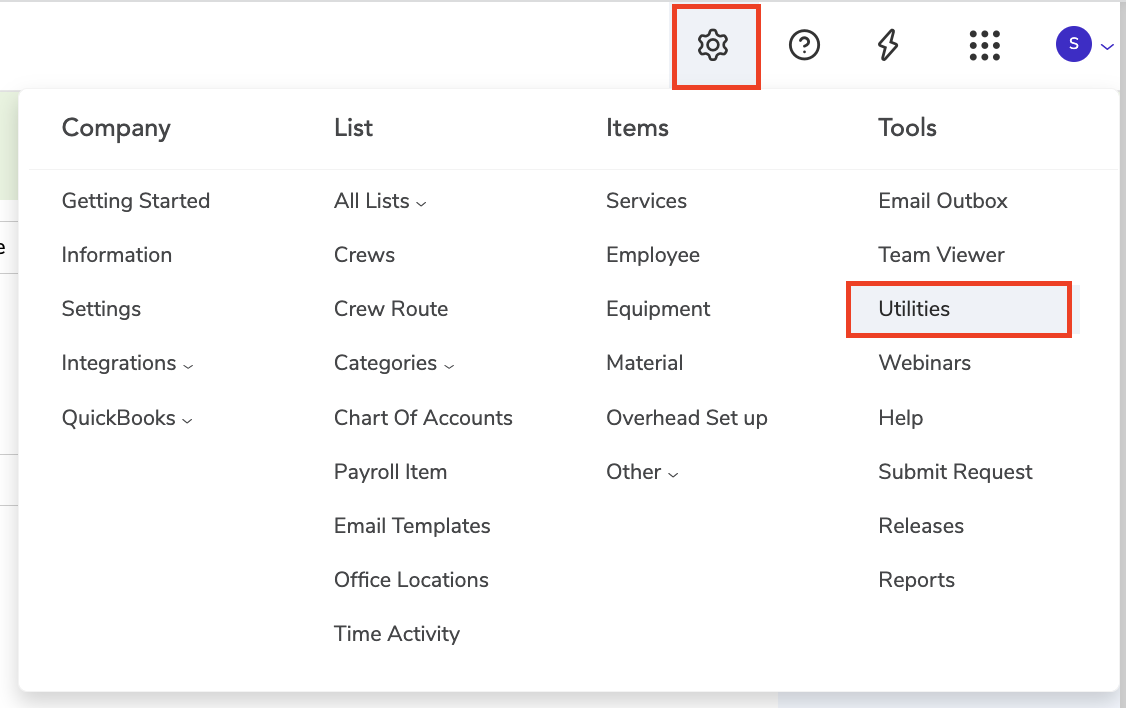
Customer Utilities
Job Utilities
Job Sites Utilities
QuickBooks Utilities
Customer Utilities
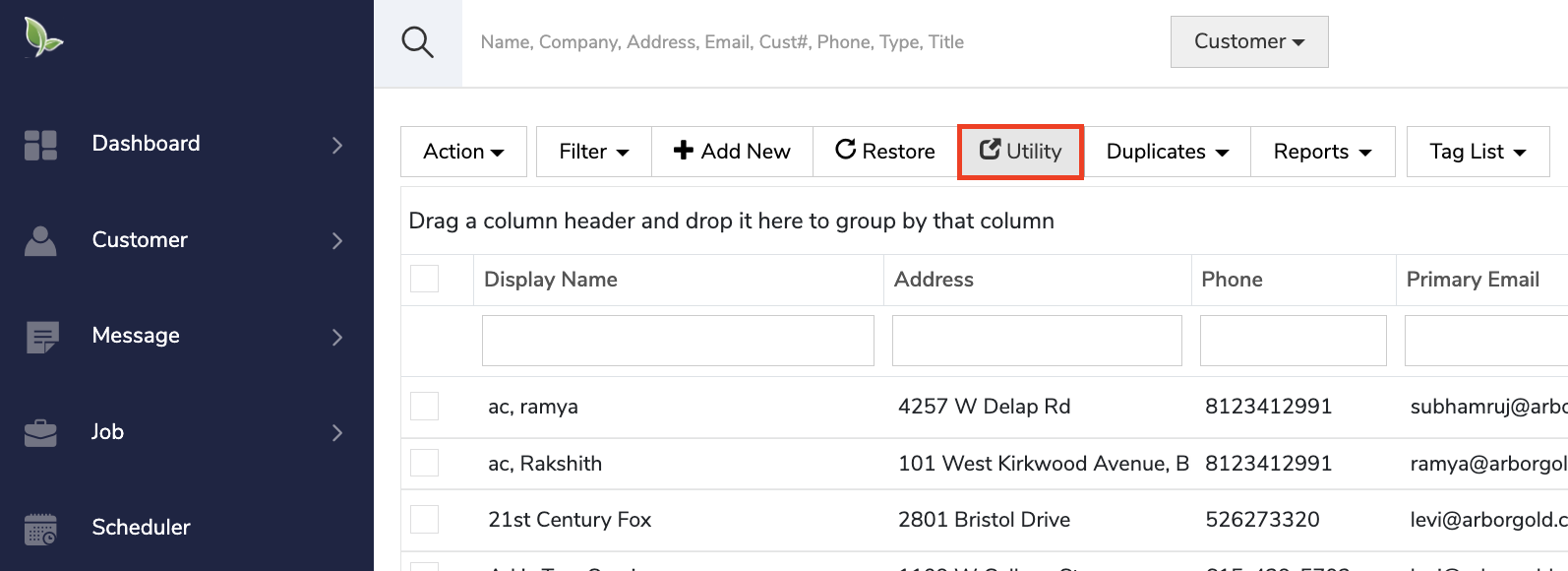
You can navigate to the new Utility screen by going to Customers and selecting Utility in the top tabs.
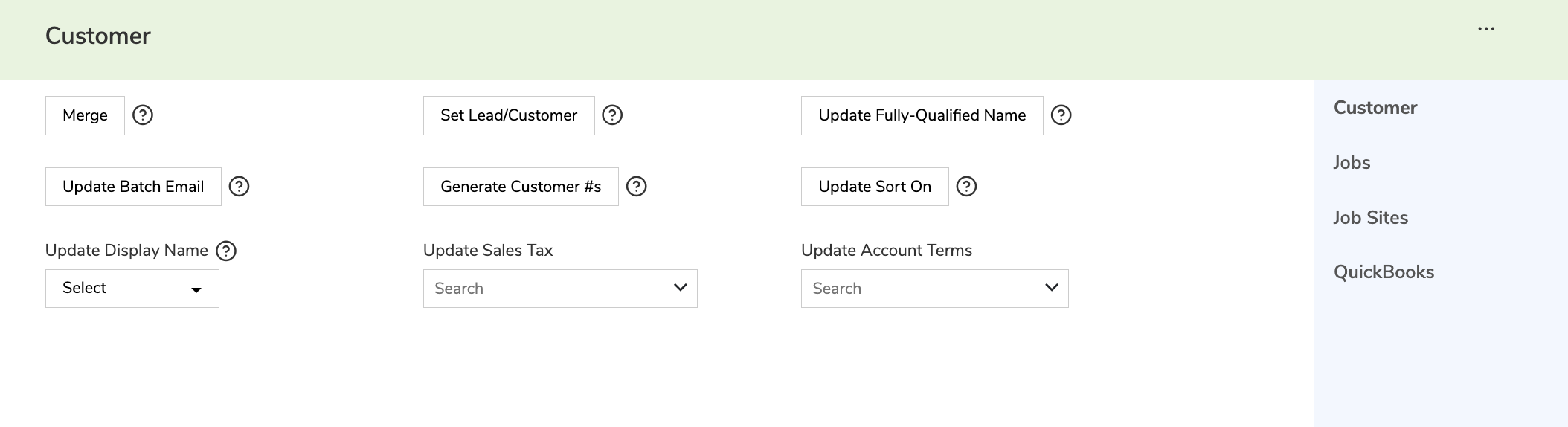
The updated Customer Utility screen has enhancements to improve the ease of use in comparison to the classic utility screen.
Merge - Gives you the ability to merge one customer with another customer.
Set Lead/Customer - Updates the Customer as either Lead or Customer.
Update Fully-Qualified Name - Updates the Fully-Qualified name for all customers.
Update Batch Email - Sets the "Batch Email Proposal, Invoice and Marketing" to true for all customers.
Generate Customer #s - Customers that don't have a Customer # will be generated a new unique customer number.
Update Sort On - Will update customers that don't have a Sort-On value to the appropriate Sort-On value, which is either Last or Company name.
Update Display Name - Updates customers' Display Names based on the option selected.
Update Sales Tax - Updates customer's Sales Tax based on the option selected.
Update Account Terms - Updates customer's Account Terms based on the option selected.
Classic Customer Utilities
There is a way to access the classic utilities by clicking on the three dots in the top right corner.

Crew Utilities
Set Random Crew Color
The Crews list now has the ability to Set Random Crew Color that is unique from all the other crew colors in the list.
By selecting the crews from the list, clicking Action -> Set Random Crew Color it will assign a random color for the crew background and text color.
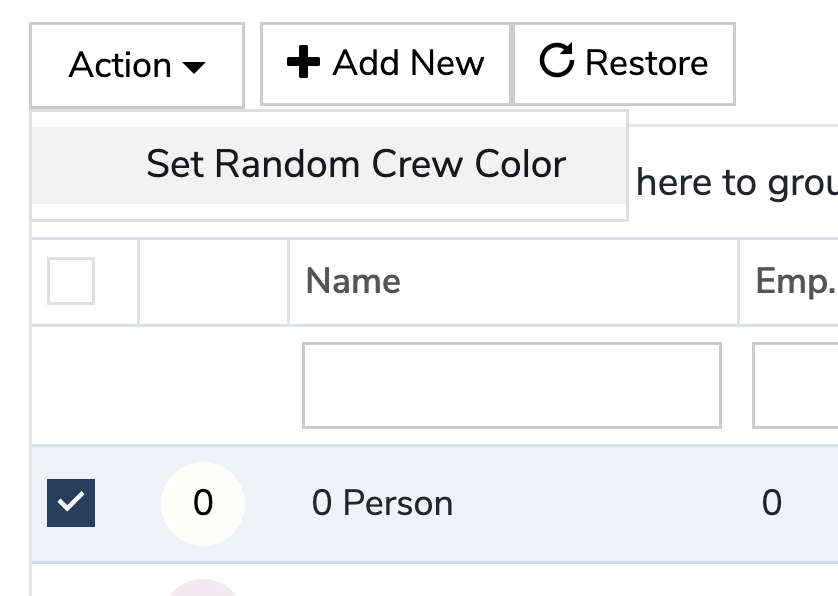
Job Utilities
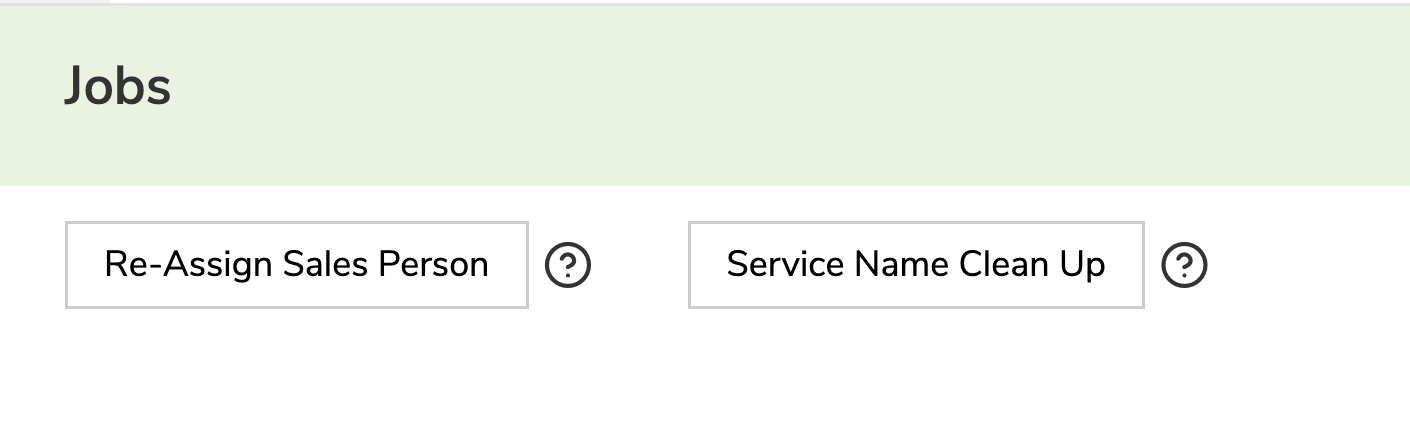
Job Utilities allow you to make adjustments to the salesperson and service names.
The two utilities for jobs are:
Re-Assign Sales Person - This will Reassign re-assign all the jobs and services of a salesperson to another salesperson.
Service Name Cleanup - This adjusts all service names that contain colons(:) and replaces them with a dash (-)
Jobs Deactivate & Restore
Jobs now have the ability to deactivate crews by right-clicking on the job and selecting "Deactivate"
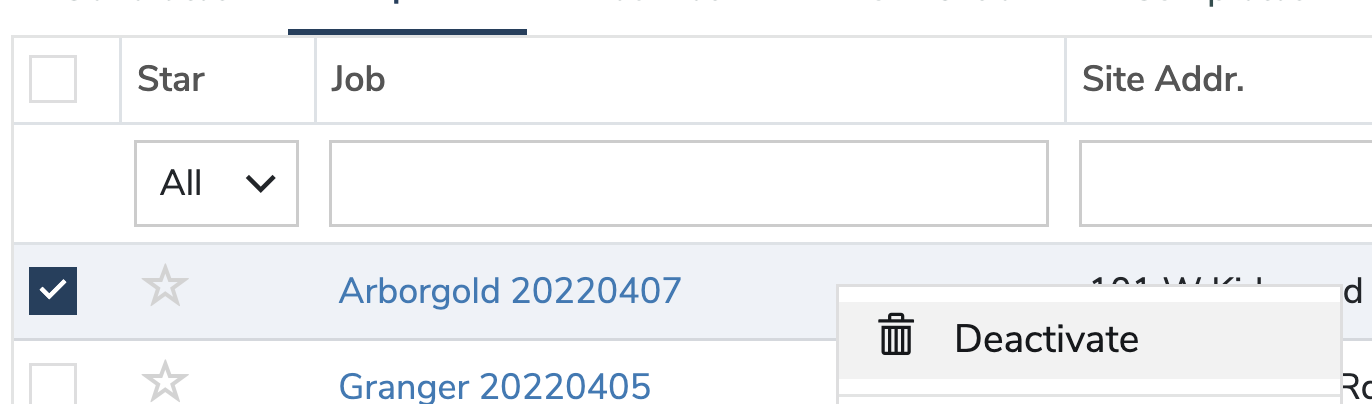
The Jobs can be restored by clicking "Restore" at the top.
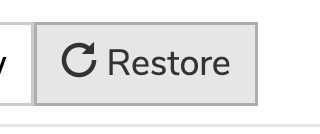
Once in the restore screen, you can right-click on a deactivated job and restore.
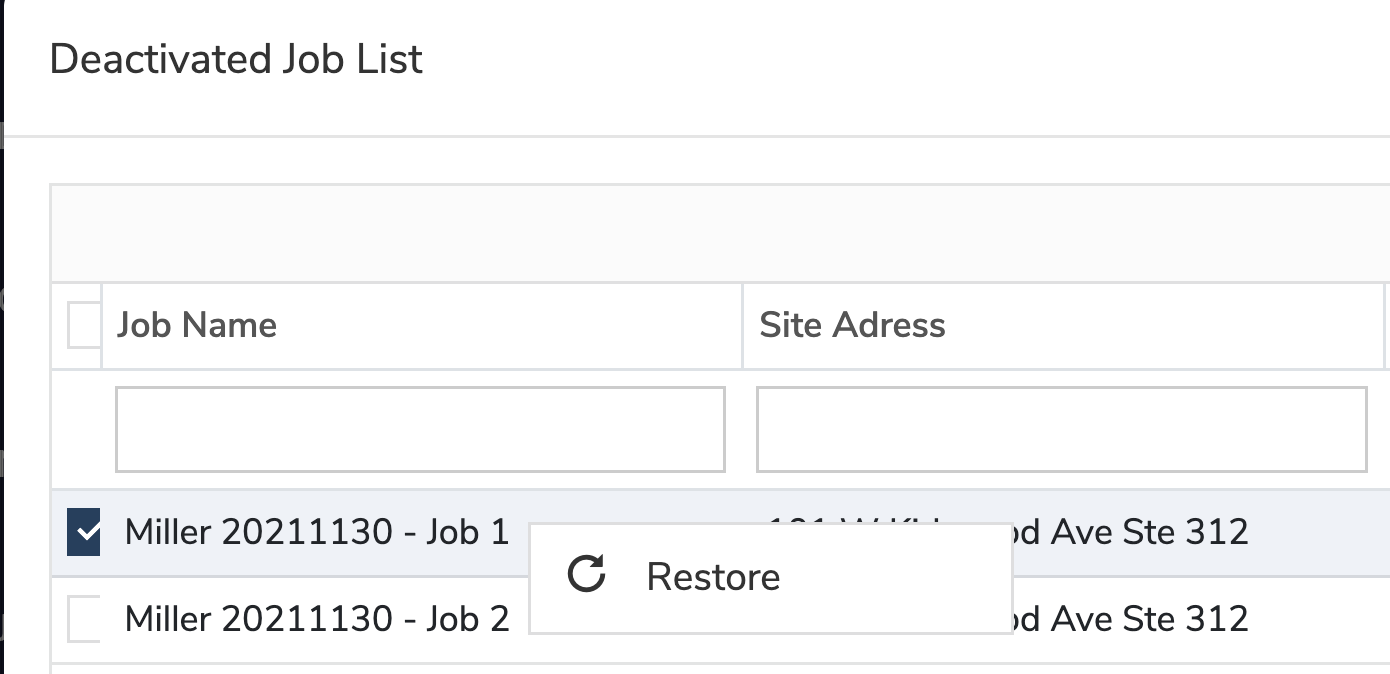
Job Site Utilities
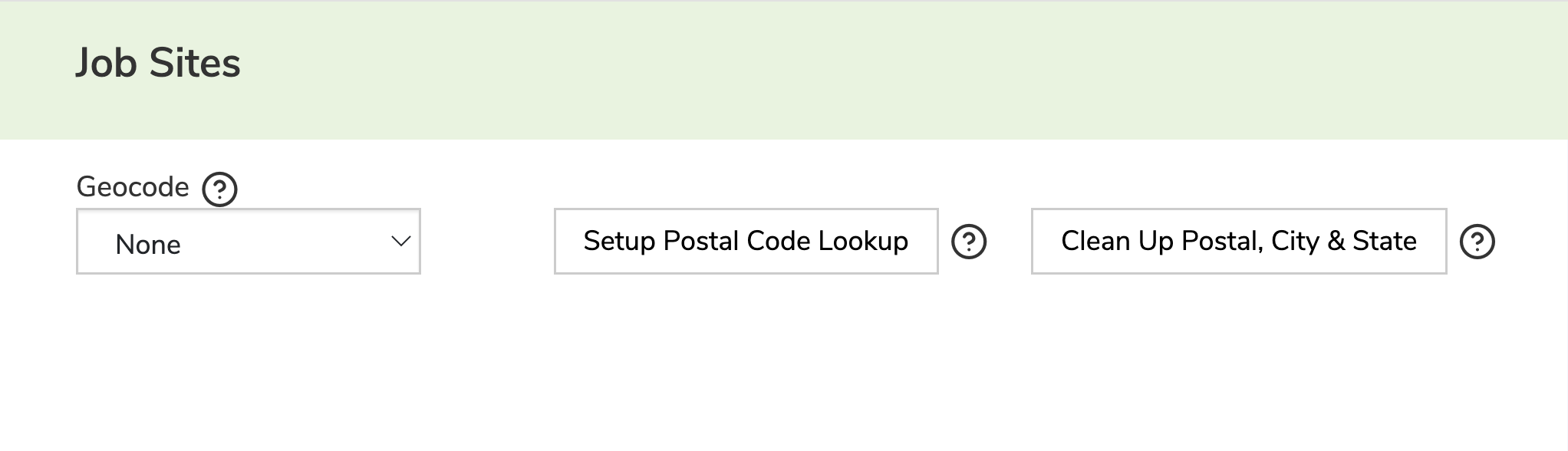
Job Site Utilities allow you to make adjustments to all job sites.
The three utilities for job sites are:
Geocode - Updates the geocode for all Job Sites based on your selection.
Setup Postal Code Lookup - Updates the list of Postal Codes based on values in customer and job site addresses.
Clean Up Postal, City & State - 1) Will clean extra leading & ending spaces in Postal Code, City, & State for all Customer and Job Sites addresses 2) Deletes all inactive records in Postal Code Lookup. 3) Deletes duplicate Postal Codes in Postal Code Lookup.
QuickBooks Utilities
The Quickbooks Utility allows you to make adjustments for the QB Log.
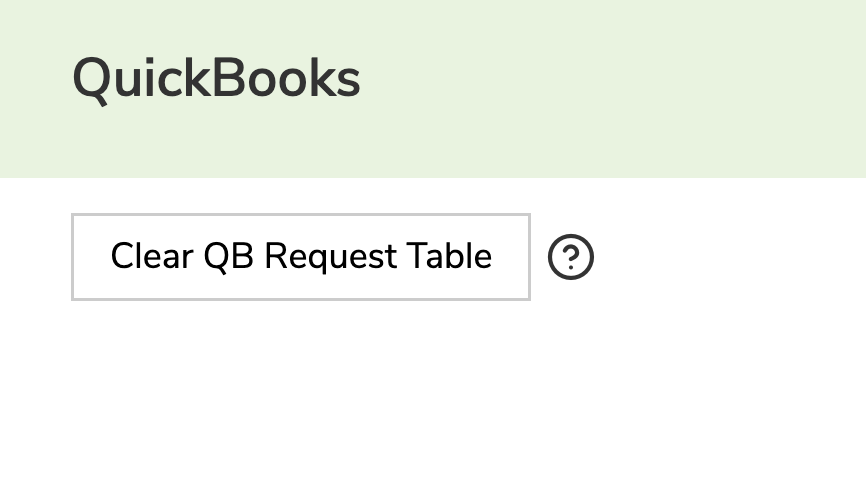
Clear QB Request Table - In the event, the QuickBooks Web Connector cannot complete successfully (when pressing update selected during an export, for example) this can be used to clear the currently pending export requests. If the web connector was failing due to an overflow of post requests this will restore it to a working state.
Did this answer your question?