Basic Drag and Drop Scheduling and Unscheduling Work Scheduler
To open up the Work Scheduler, click scheduler on the left panel:
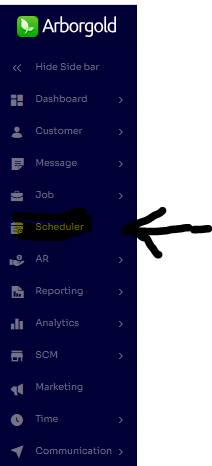
How to Schedule a Service in the Work Scheduler
Drag and drop scheduling is the simplest scheduling method that Arborgold has to offer, allowing you to check the box next to the service and drag it over to the correct day on the calendar. In order to utilize this feature, you will need to go into the Work Scheduler, filter for the services that you wish to schedule and check the box to the left of each service.
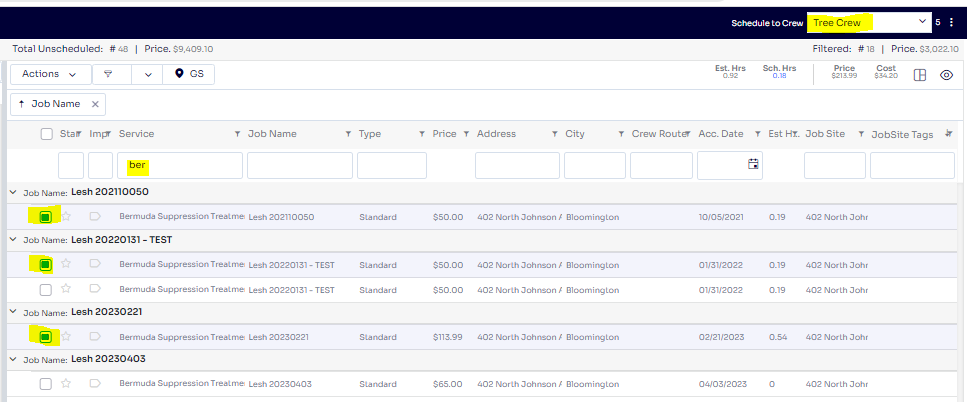
Once you have selected the services that you would like to schedule, you will want to select the crew you want to schedule for in the upper right hand corner, click on one of the services, and drag the group over to the day that you would like to schedule them for.
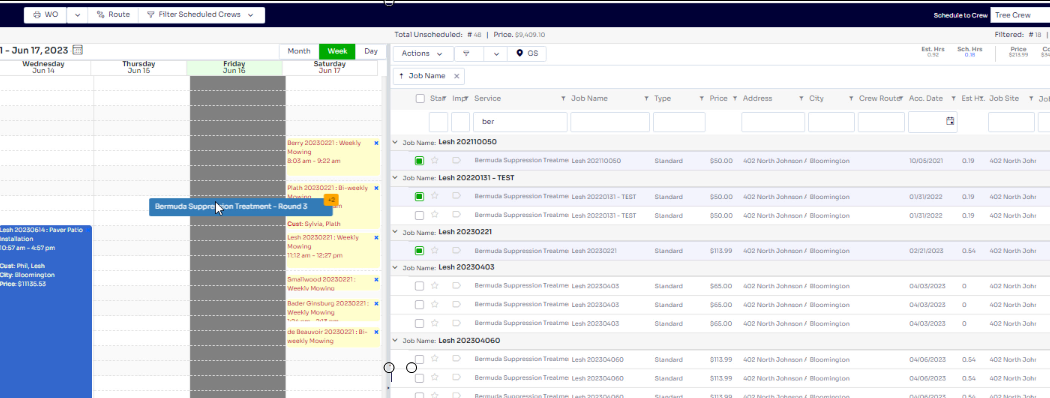 This will drop those services onto the day you selected, allowing you to see the summary of the: estimated hours, actual hours, service price, service cost, and profit for the day. Note: you can also look at the calendar under the week or the day mode view, allowing you to see more detail on what has been scheduled. You can also see more detail underneath the calendar in the scheduled service listing.
This will drop those services onto the day you selected, allowing you to see the summary of the: estimated hours, actual hours, service price, service cost, and profit for the day. Note: you can also look at the calendar under the week or the day mode view, allowing you to see more detail on what has been scheduled. You can also see more detail underneath the calendar in the scheduled service listing.
Once your services have been scheduled, you can move on to route your day. You can click Route at the top middle of the Work Scheduler to enter the Routing screen. Or you can right click at the bottom left area of the scheduled service listing screen.
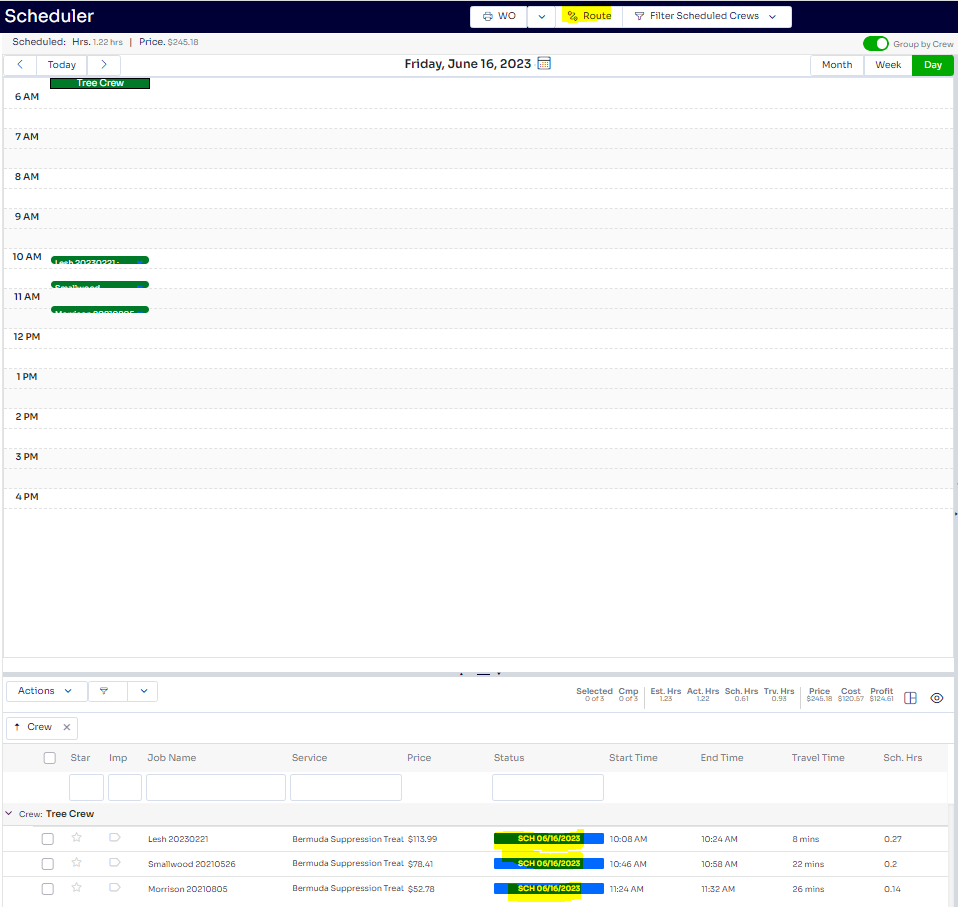 How to Unschedule a Service in the Work Scheduler
How to Unschedule a Service in the Work Scheduler
In order to utilize this feature, you will need to go into the Work Scheduler, down to the scheduled service listing beneath the calendar view, and check the box to the left of each service. Selection Action -> Unschedule Service
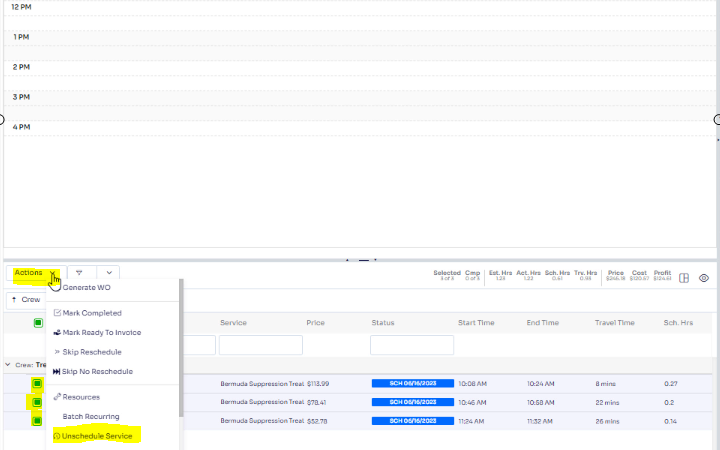
You will have a pop up window to confirm if you want the selected service(s) unscheduled.
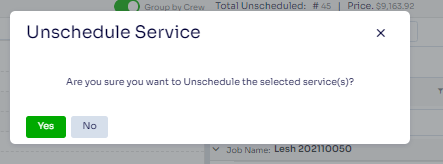
Alternatively, you can also drag and drop from the bottom left side of scheduled work to the right side of the Work Scheduler to unschedule. You will get the pop up to confirm.
Modified last by Josh Hughey 6/20/23
