Adding a Service Picture in Arborgold's Mobile Estimator 7
Documenting services with images enhances communication with your team and clients. This guide shows how to efficiently add a service picture using Arborgold's Mobile Estimator 7.
Introduction
Arborgold's Mobile Estimator 7 lets you attach photos to jobs and services, providing visual clarity for your crew and customers. Follow the steps below to add and manage service pictures within a job.
Step-by-Step Instructions
Step 1: Open the Main Menu
Tap the three horizontal lines at the top left of your screen to open the main menu.
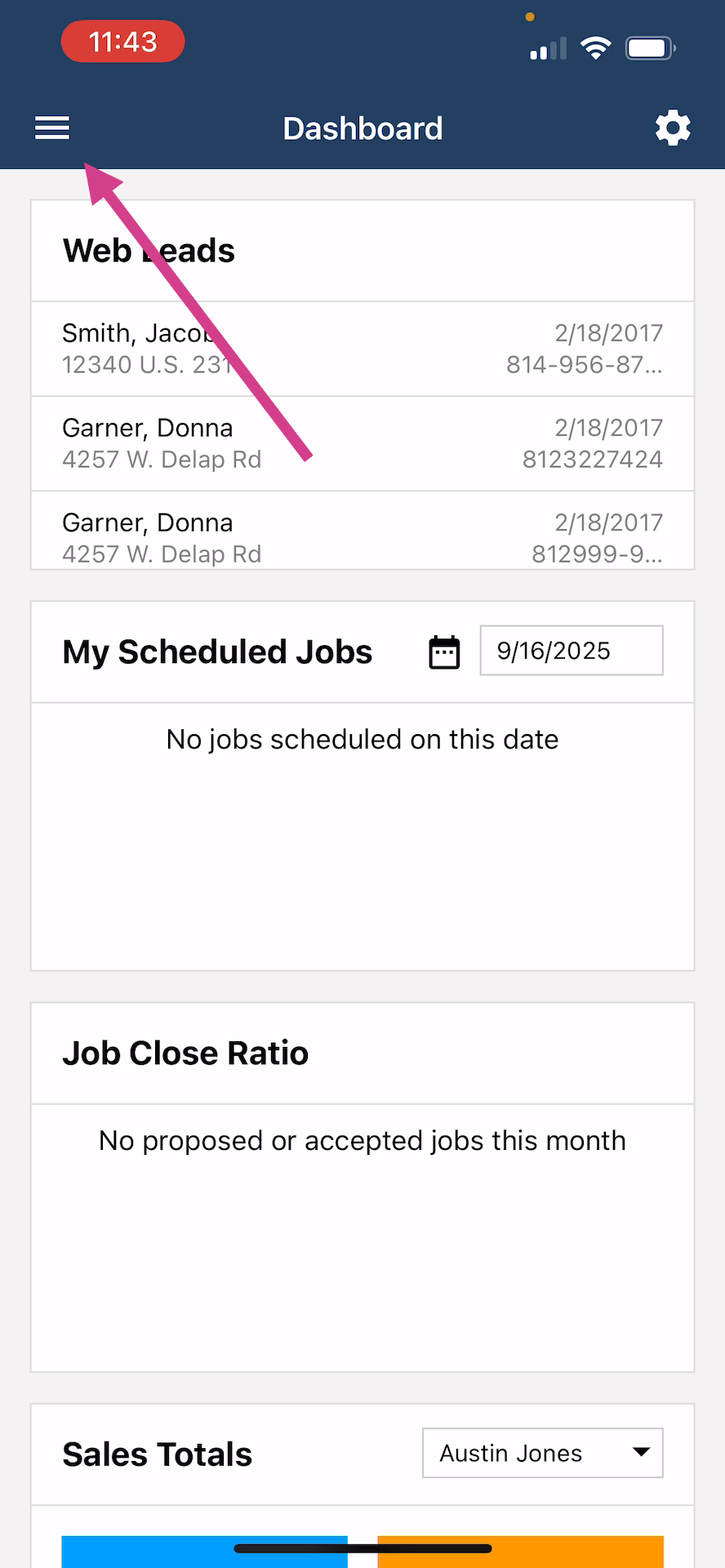
Step 2: Navigate to Jobs
Select jobs from the menu to access job-related features.
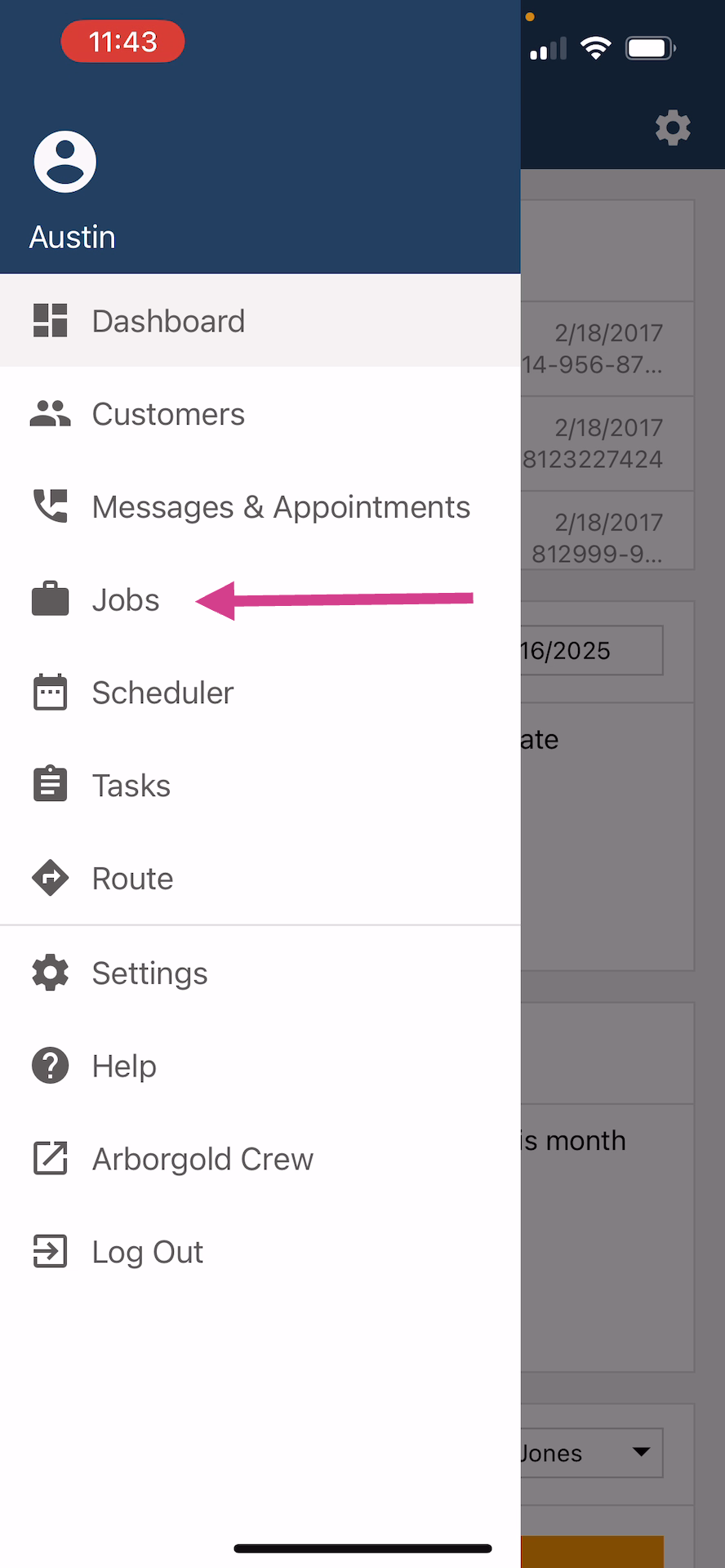
Step 3: Create a New Job
Press the plus button at the bottom right. This starts a new job creation.
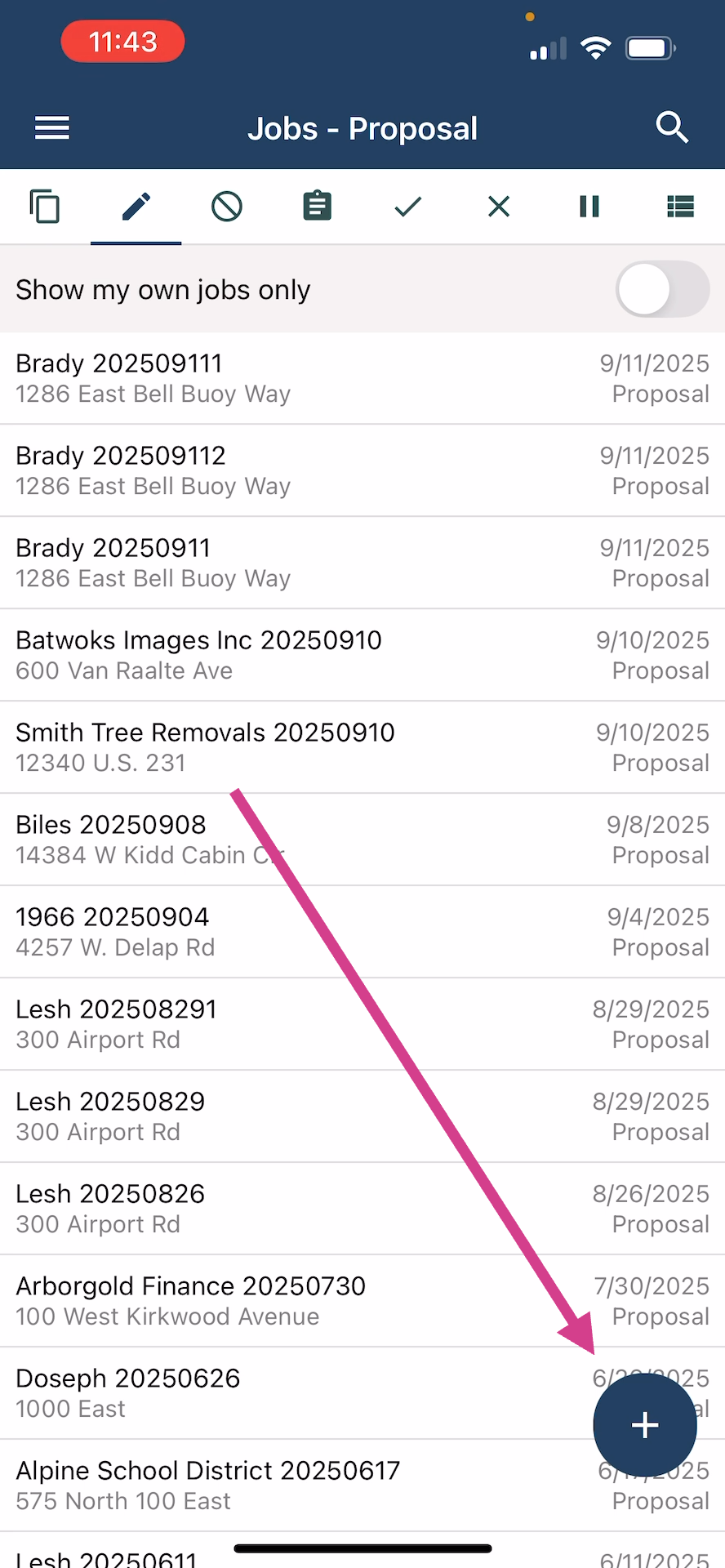
Step 4: Edit Job Details
Click the pencil button at the top right. This opens the area to enter job details.
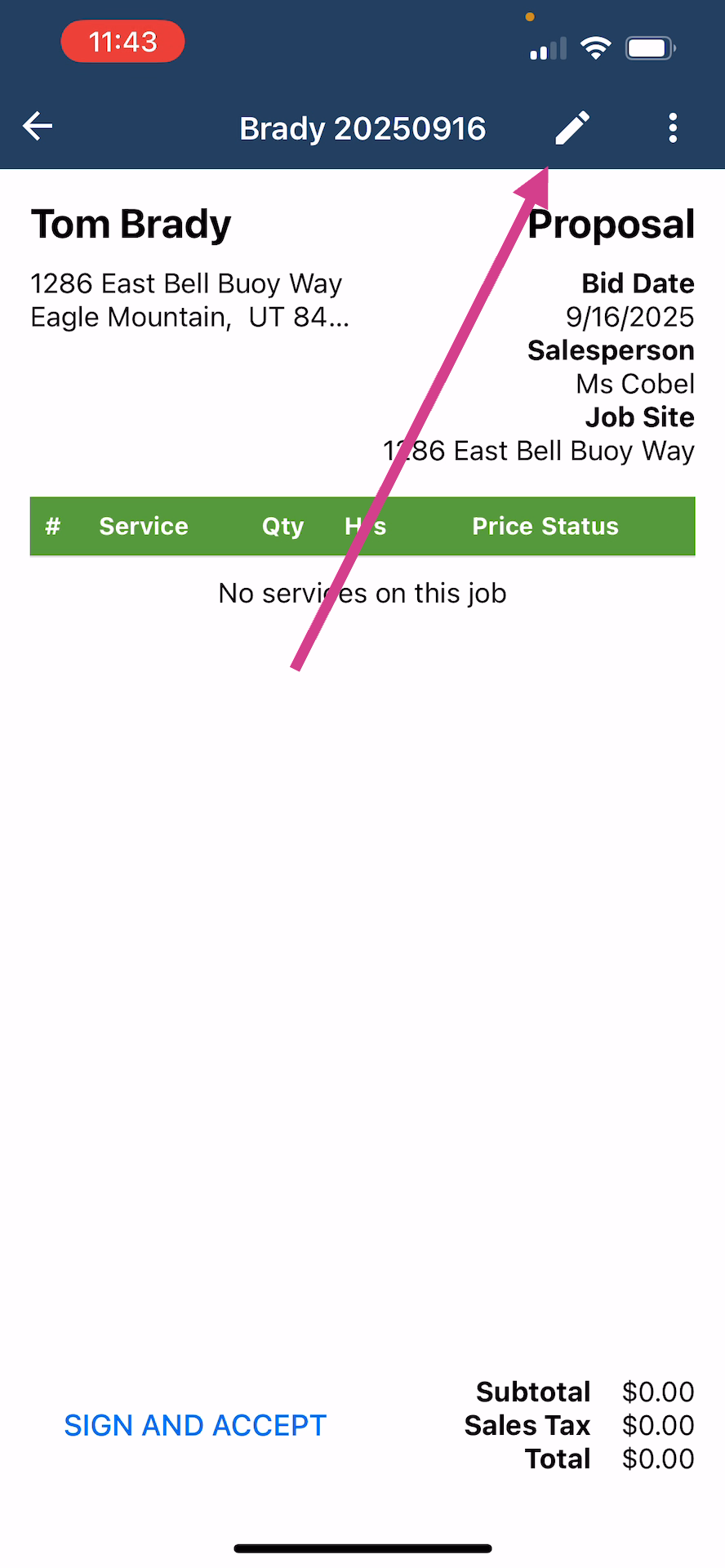
Step 5: Add a Service
Add a service, for example, "chemical spray," to the job. Make sure to select the save button at the top right after adding details so your changes are kept.
Step 6: Access the Photo Section
Switch to the far right tab at the top, indicated by a picture icon. This is the section where you'll add photos to the service.
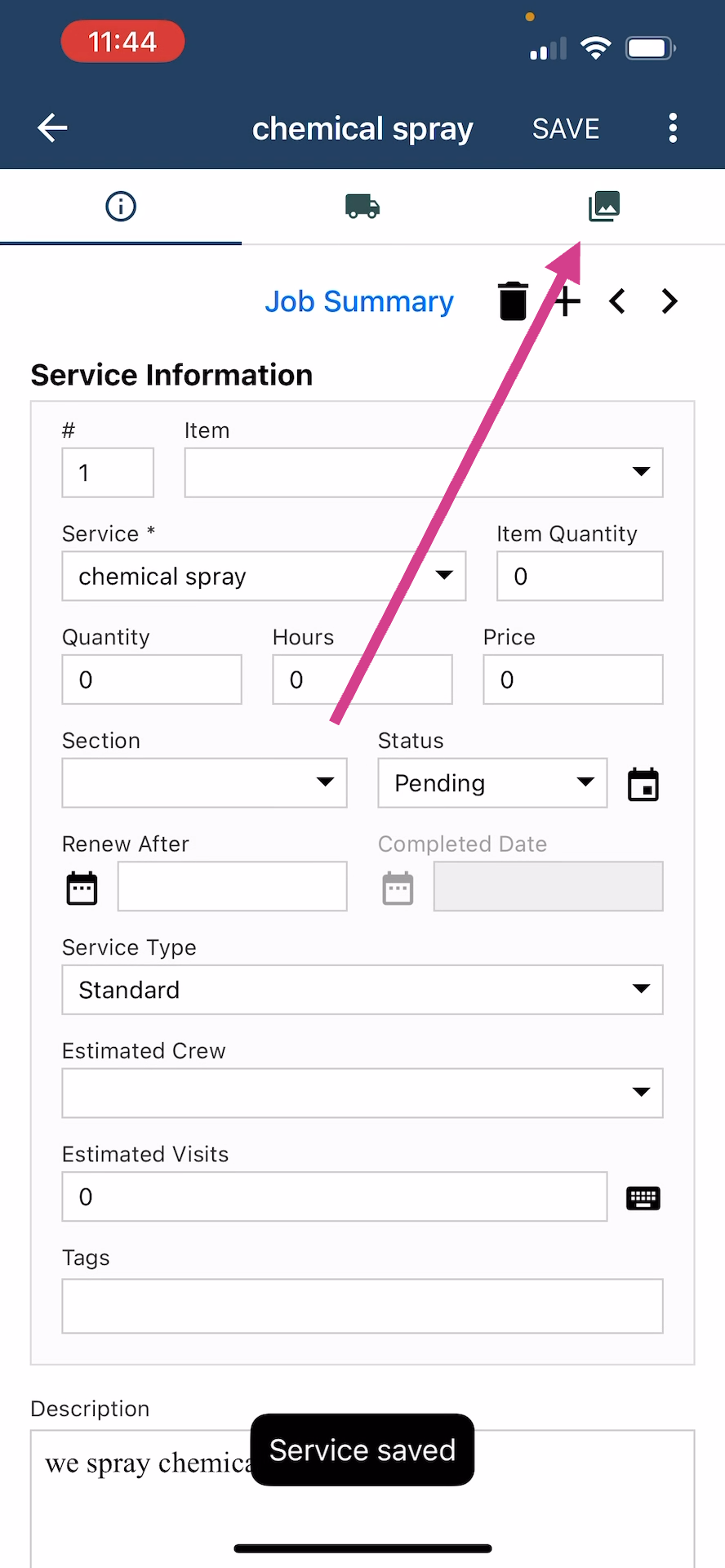
Step 7: Begin Uploading a Picture
Tap the plus button at the bottom right to start the upload process.
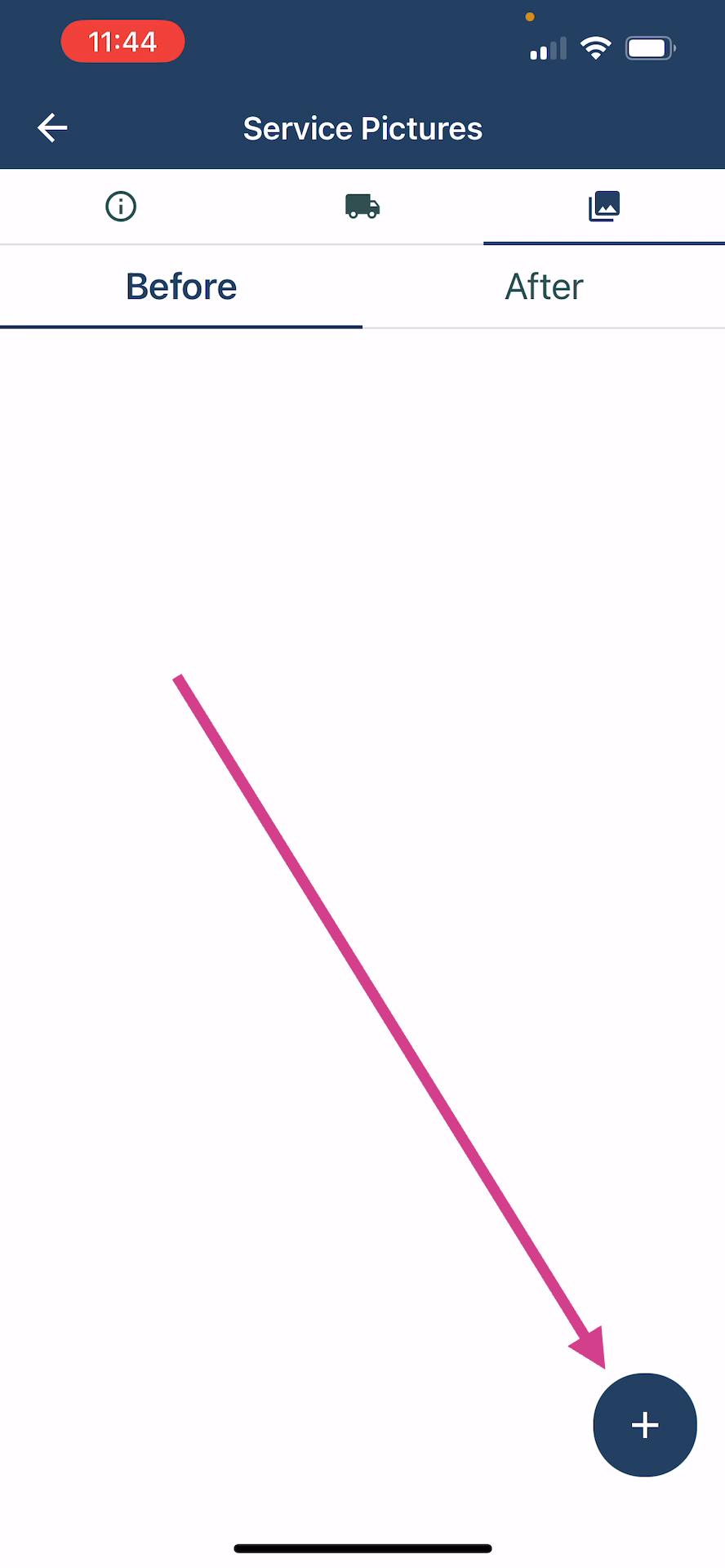
Step 8: Select or Capture Images
Choose whether to open the camera for a new image or pick an existing photo from your gallery. Upload before and after images to fully document the service. Multiple uploads are welcome.
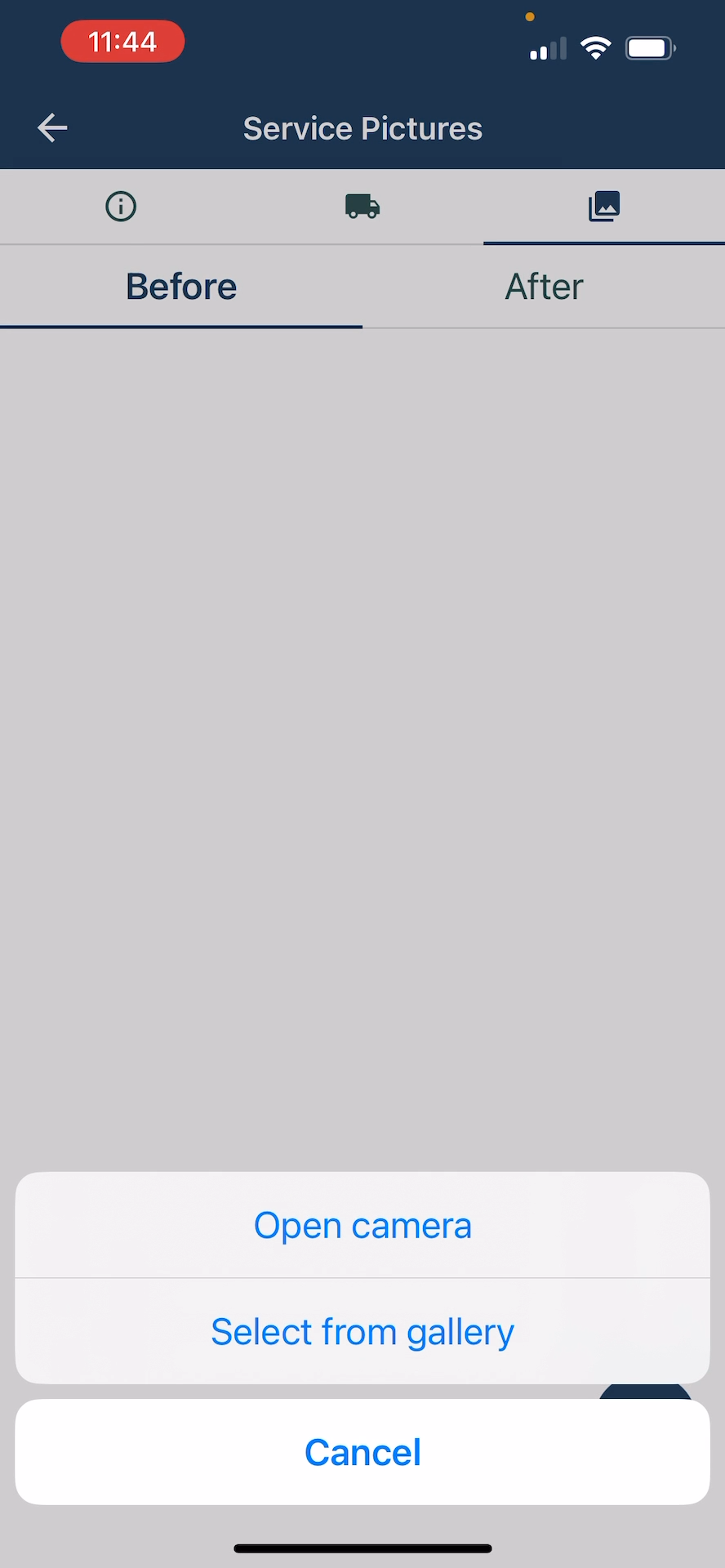
Frequently Asked Questions (FAQ)
1. Can I add more than one image to a service? Yes, you can upload multiple images for each service. Use the plus button to keep adding before and after photos for full documentation.
2. What file types and sizes does the app support? The Mobile Estimator 7 app supports JPG and PNG images. For best performance, keep each file under 5MB.
3. How do I remove or replace a service picture? To delete or update a service picture, tap the existing image within the service picture section, select the delete or replace option, and confirm your changes. Updates save automatically.
