Introduction
This guide walks you through adding a customer and a job site using the Mobile Estimator 7 app. By following these steps, you'll keep your customer and job location data synced and organized.
Logging In and Navigation
Start by accessing the app and navigating to the right section for customer management.
Step 1: Log into the app. You'll land on the dashboard.
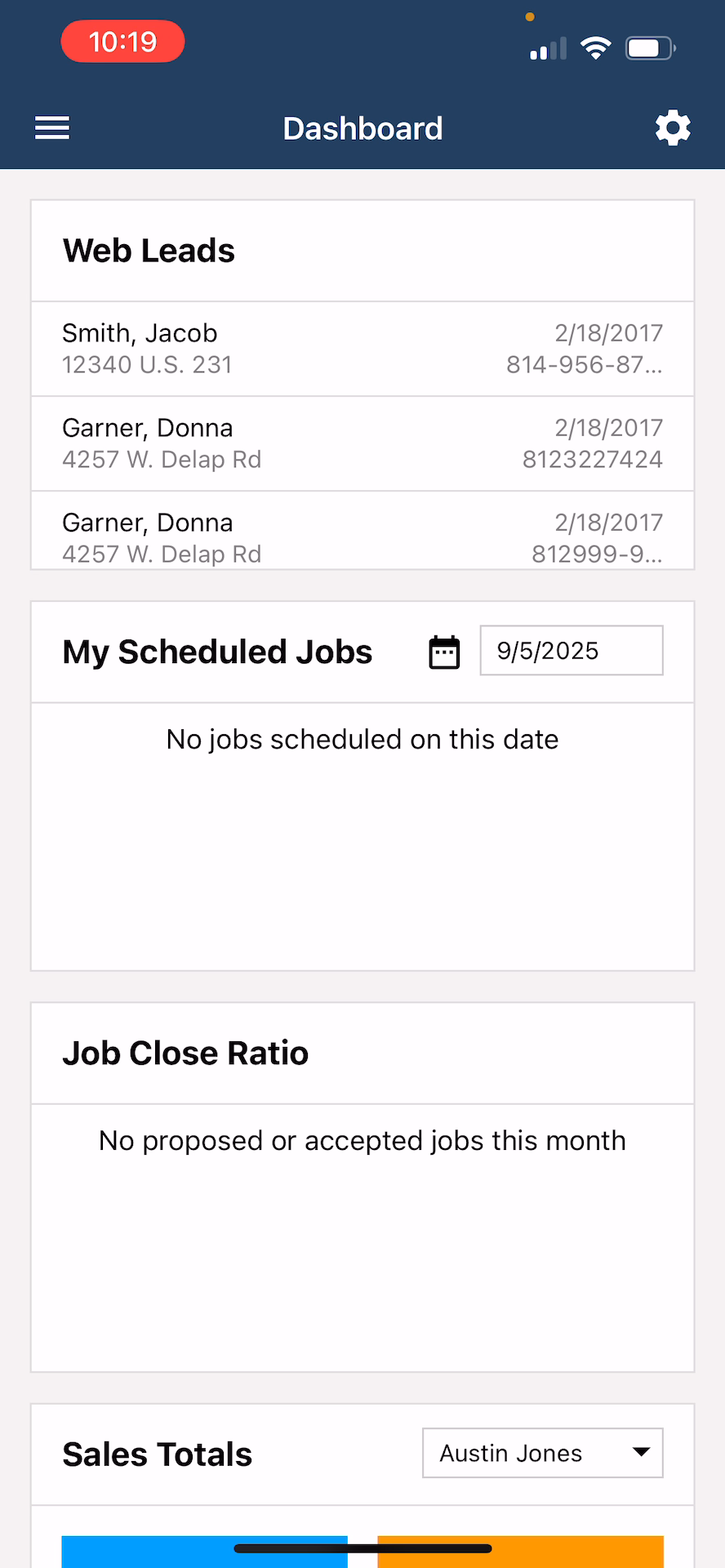
Step 2: Tap the three horizontal lines at the top left to open the main menu.
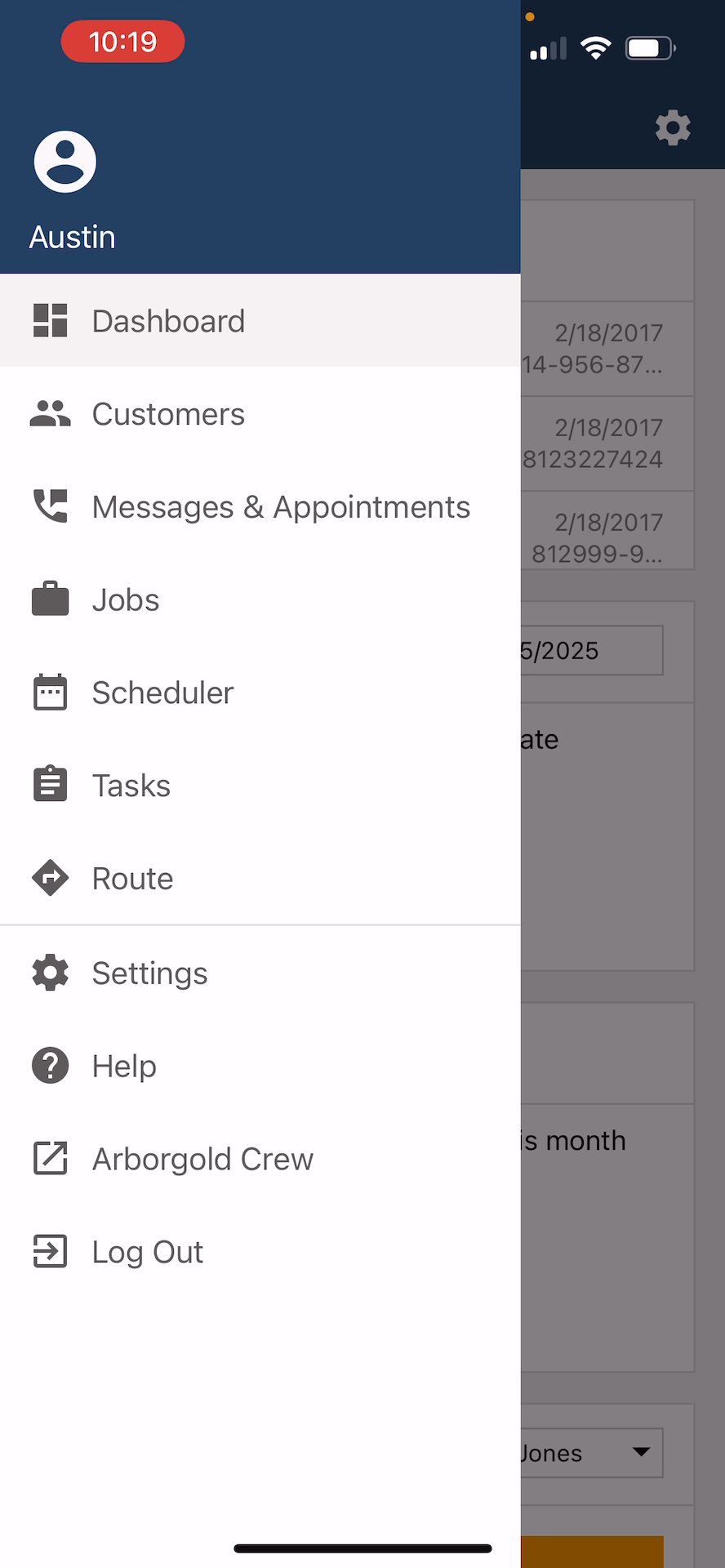
Adding a New Customer
Next, add a new customer directly from the customer section.
Step 3: Select the customers option from the menu to open the customer list.
Step 4: In the customers list, tap the blue plus button at the bottom right to open the new customer form.
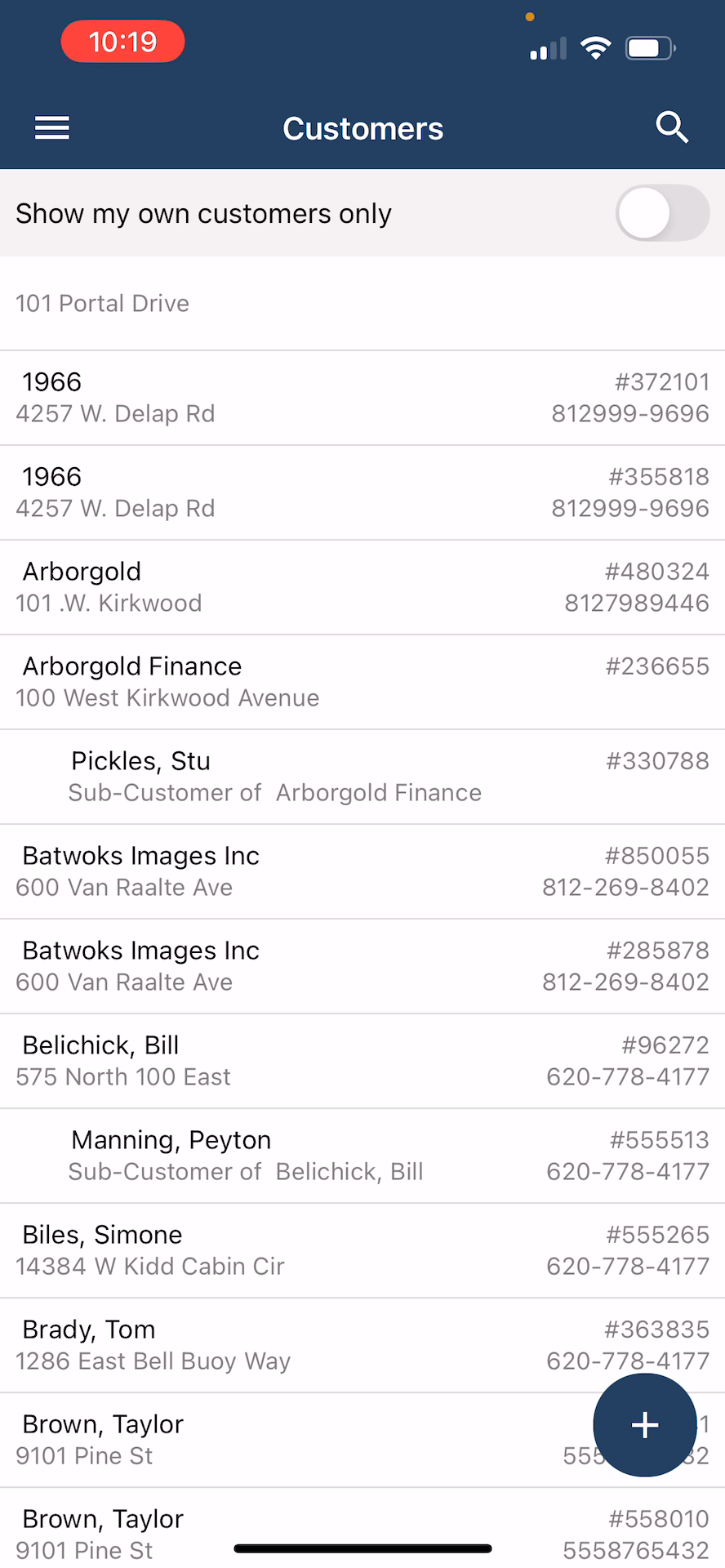
Fill out the form with the new customer's information.
Step 5: Fill out the form with the new customer's information. After entering all necessary details, tap the orange save button at the top right to create the customer.
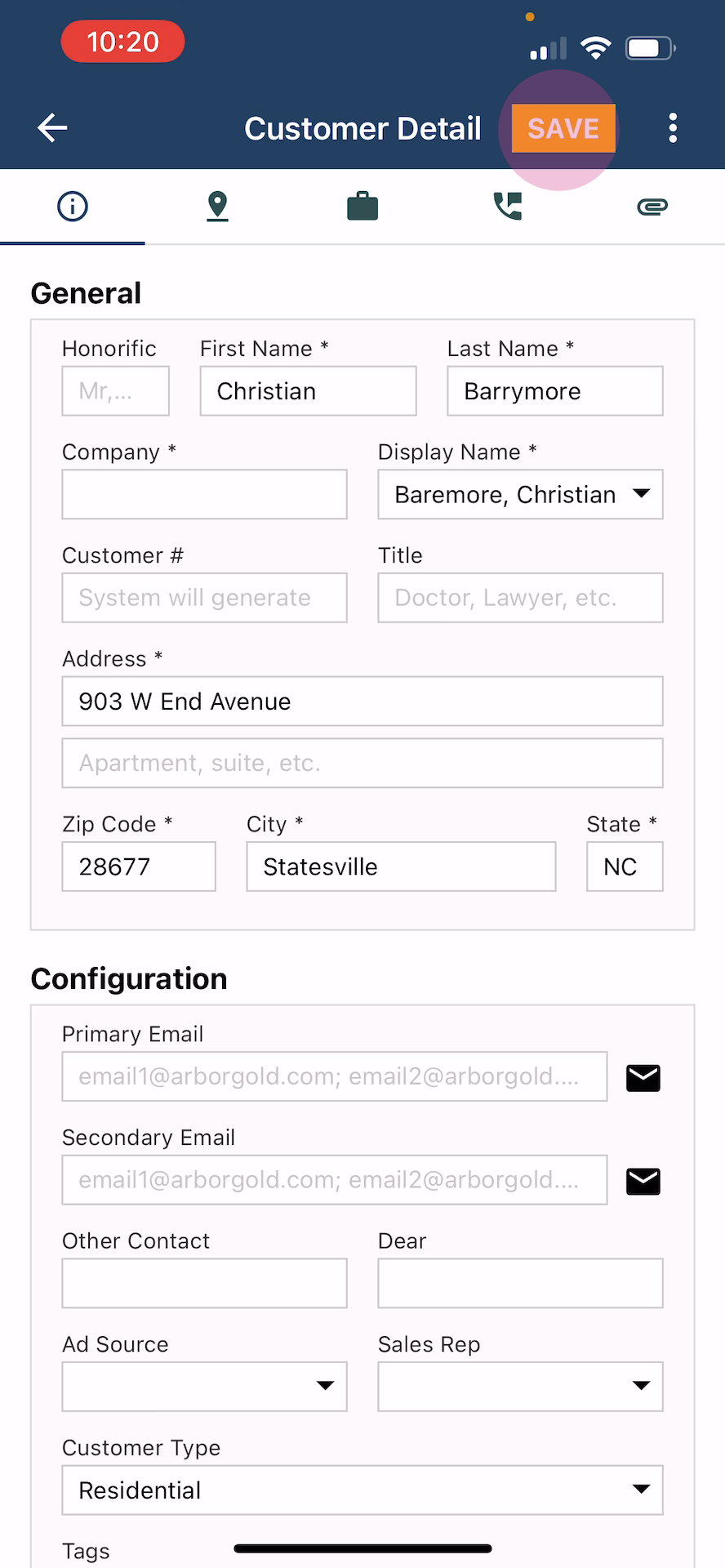
Your newly created customer will be synced with your cloud account, so there's no need to enter the same information twice.
Adding a Job Site
Associate a job site or an additional address with the customer you just created.
Step 6: Tap the PIN icon at the top left to view the current address.
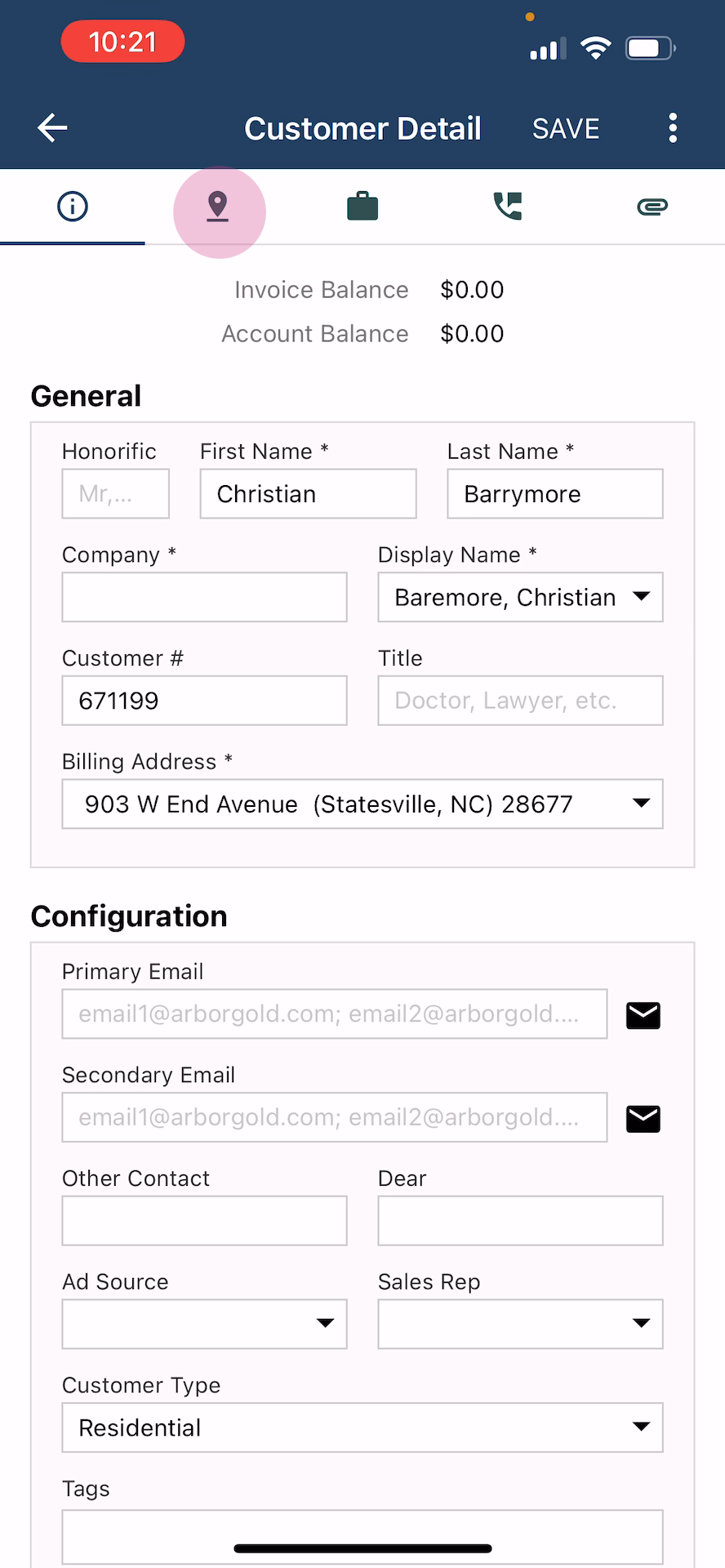
If you need to add another job site or address, continue to the next step.
Step 7: Tap the blue circle with the plus sign at the bottom right to open the job site form.
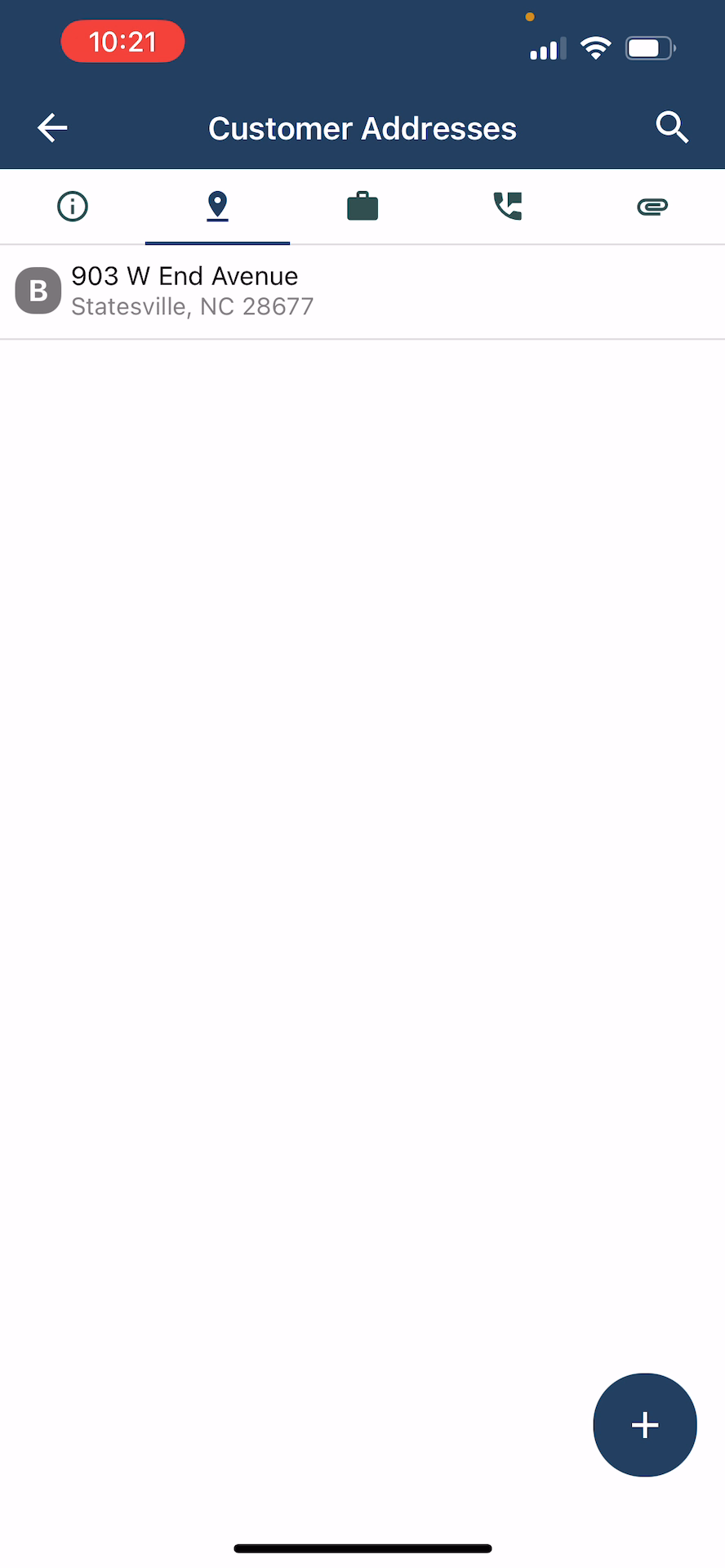
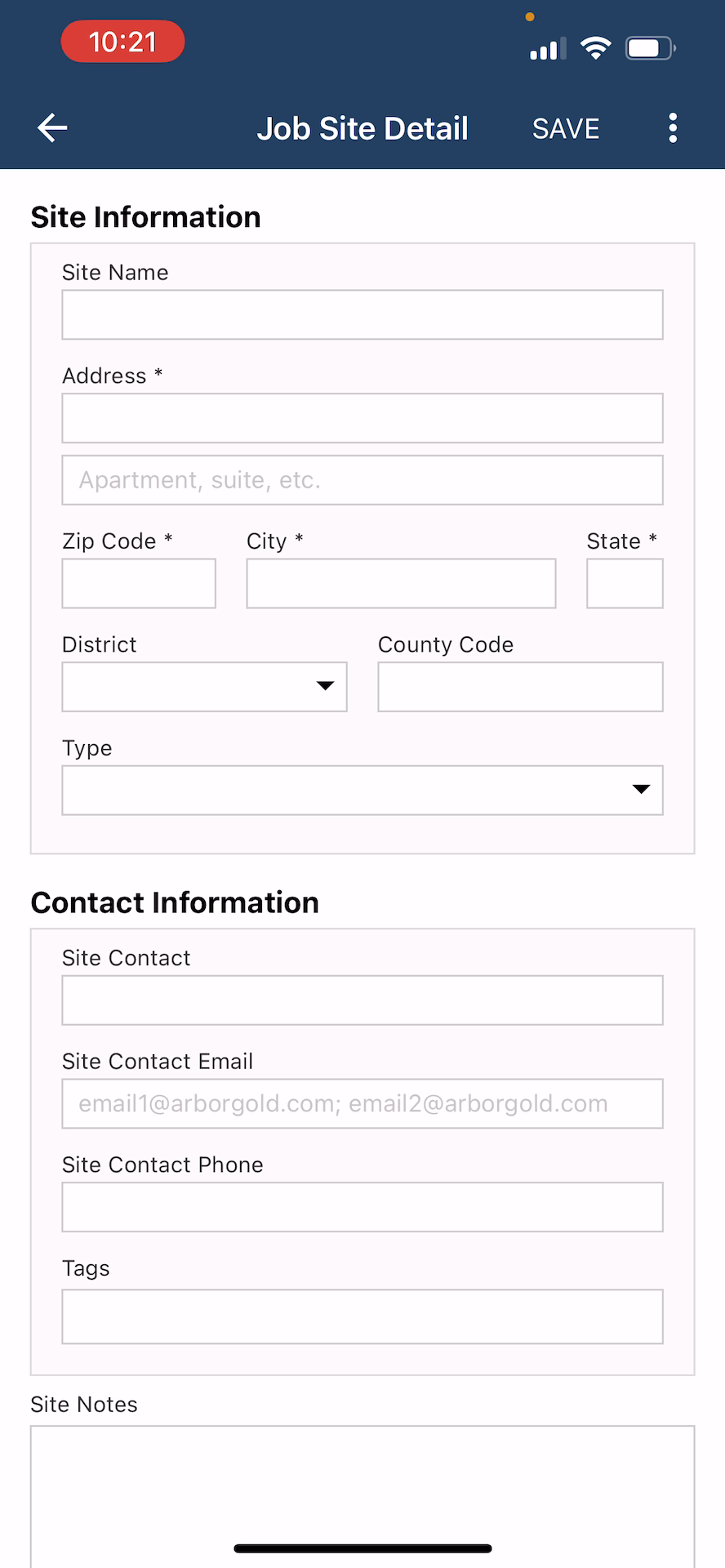
Fill out the form with details such as site notes and directions.
Step 8: When you've finished entering information, tap the save button at the top right to save the job site.
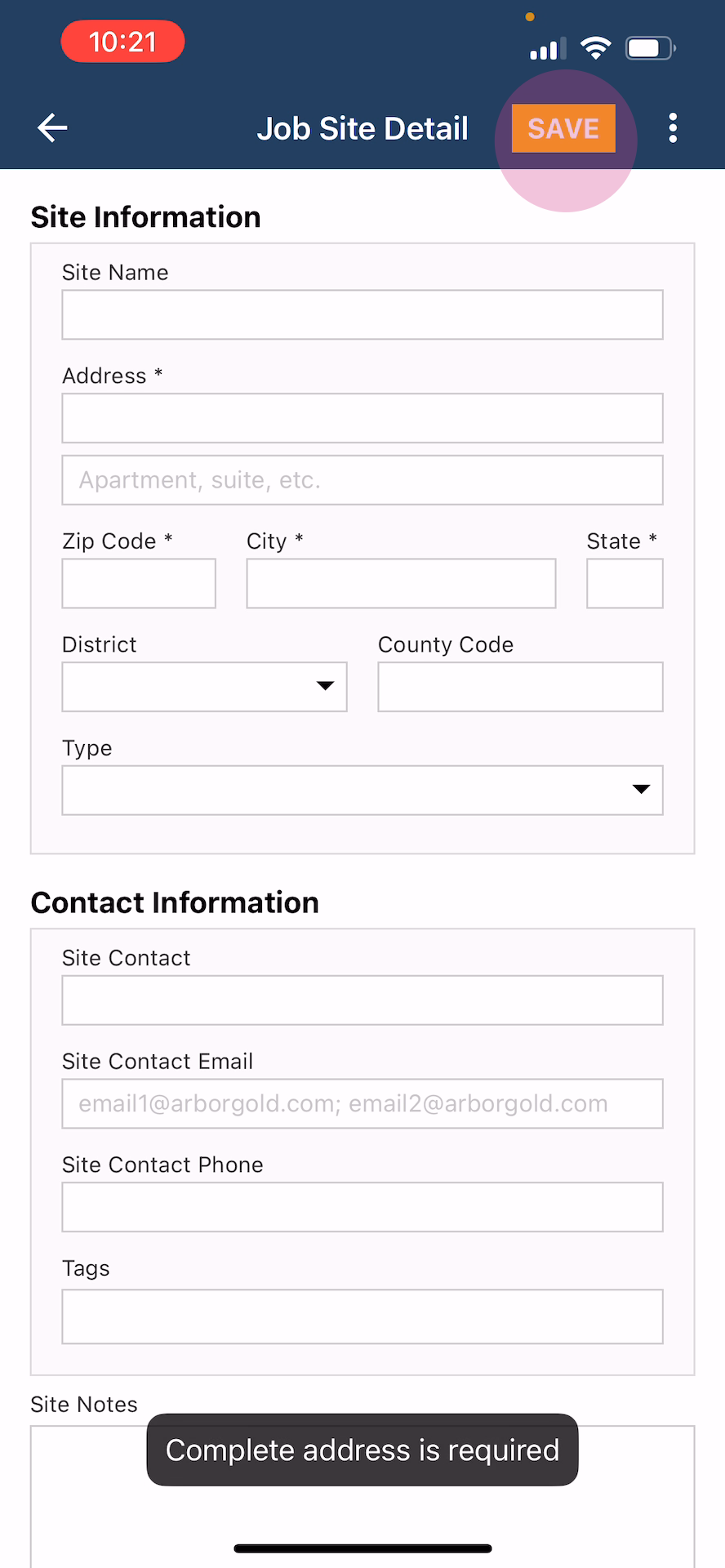
FAQs
1. How do I add a new customer in the Mobile Estimator 7 app? To add a new customer, tap the customers tab from the main menu, then select the plus button. Fill in the required fields and tap save. Your customer will appear in the customer list.
2. Can I add multiple job sites to one customer? Yes. After creating a customer, open their profile and tap the plus button to add new job sites. Each site can include specific details and will be linked to the same customer.
3. What if my newly added customer or job site isn't syncing? Check your internet connection and ensure all required fields are completed. If syncing issues persist, restart the app. For further help, consult the app’s help section or contact support.
