- Help and Support Center
- Customers (CRM)
- Managing Customer Lists and Data
-
Quick Start Tutorials
-
Arborgold Updates
- Arborgold Insider - Monthly Updates
- Arborgold Crew Releases
- Arborgold Major Feature Additions
- Arborgold Monthly Improvements 2025
- Arborgold Monthly Improvements 2023-24
- 8.1 Release Documentation
- 8.0 Release Documentation
- 7.14 Release Documentation
- 7.12 Release Documentation
- 7.11 Release Documentation
- 7.10 Release Documentation
- 7.9 Release Documentation
- 7.8 Release Documentation
- 7.7 Release Documentation
-
Industry Use Cases
-
Webinars
-
Integrations
-
Company & User Settings and Lists
-
Services, Pricing, & Resources
-
Customers (CRM)
-
Jobs Management & Mobile Estimator
-
Work Scheduler
-
Arborgold Crew
-
Accounts Receivables
-
Payroll Tracking and Job Costing
-
Supply Chain Management & Accounts Payable
-
Communication and Renewals
-
Reports and Analytics
Deactivate, Restore, or Set Inactive
What to do when you need to hide or remove a customer from your database?
1. What happens if you set the customer to Inactive status?
-
Allows you to search and view customer history
-
Prevents you from creating a new job for them
-
Prevents service contract renewals
To set a customer to Inactive status, toggle the active box off in their customer profile as pictured below:
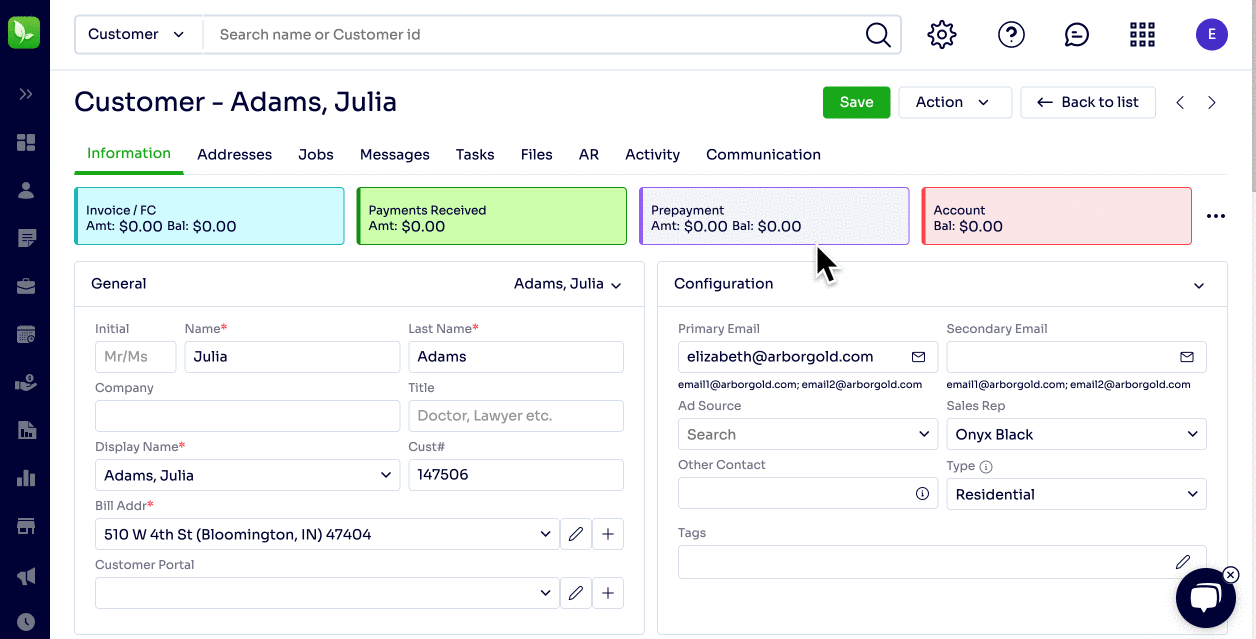
2. What happens if you deactivate a customer?
-
Removes the customer from visible database
To Deactivate a client, click the action drop down at the top left when in the information tab and select Deactivate.
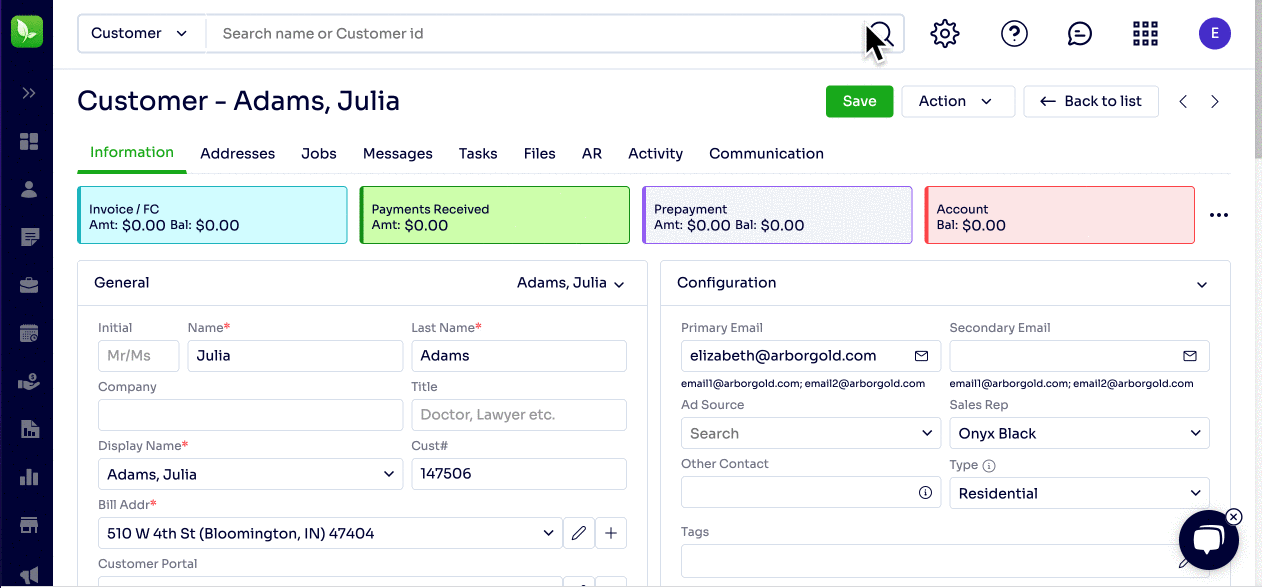
You will get a confirmation pop up that will ask you if you are sure you want to deactivate in which case you can select yes.
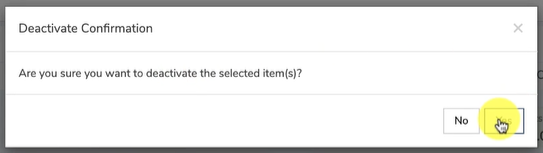
This would stop anyone from being able to find the customers information, view job history, and create a job for them in the database unless you went to use the restore feature.
If you made a mistake with the deactivation you can always restore the client. To restore click the Utility in the CRM listing and select restore.
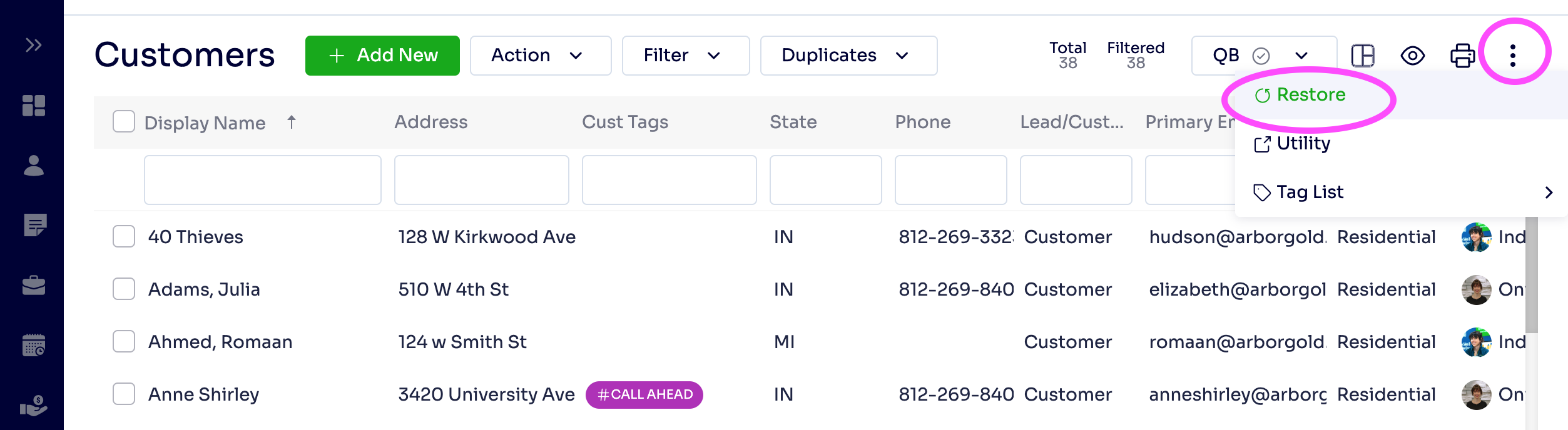
You will see a list of all deactivated clients, to restore check the box next to the customer you wish to restore and click the restore button at the top right.
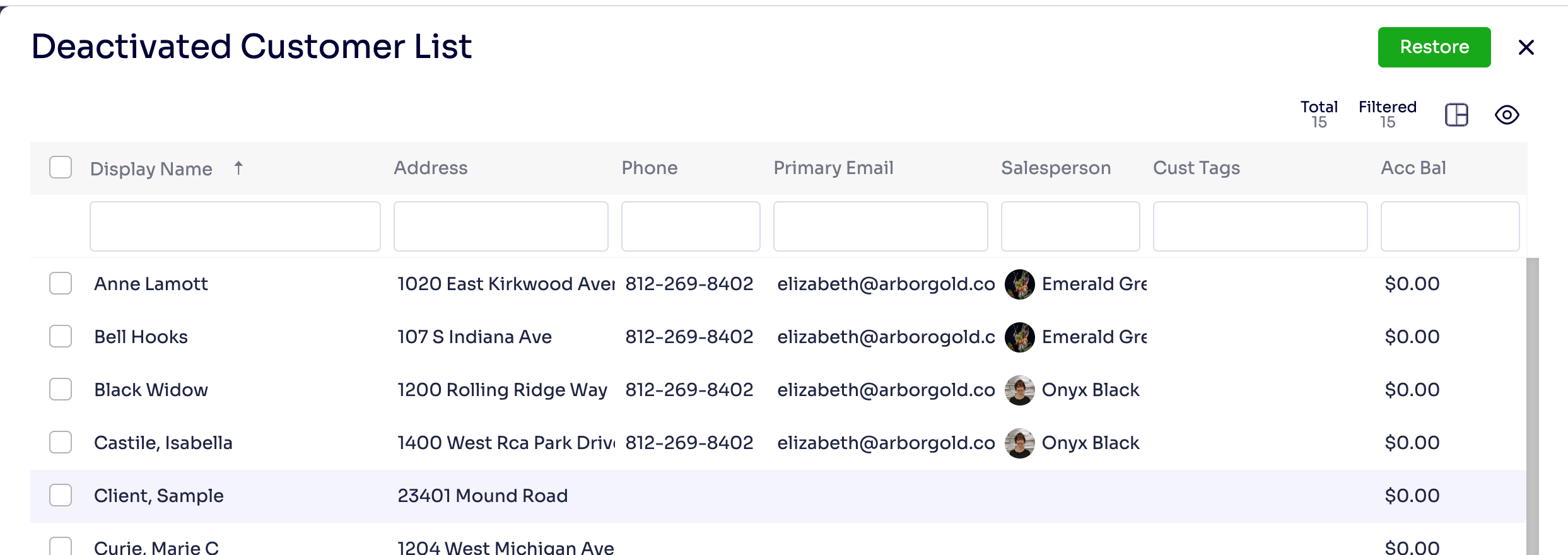
Restoring the customer will restore all their data and you will be able to search for them and look up their history.
If you ever question how a customer got restored or deactivated, you can check the activity tab at the top of the customer tabs to get more information.
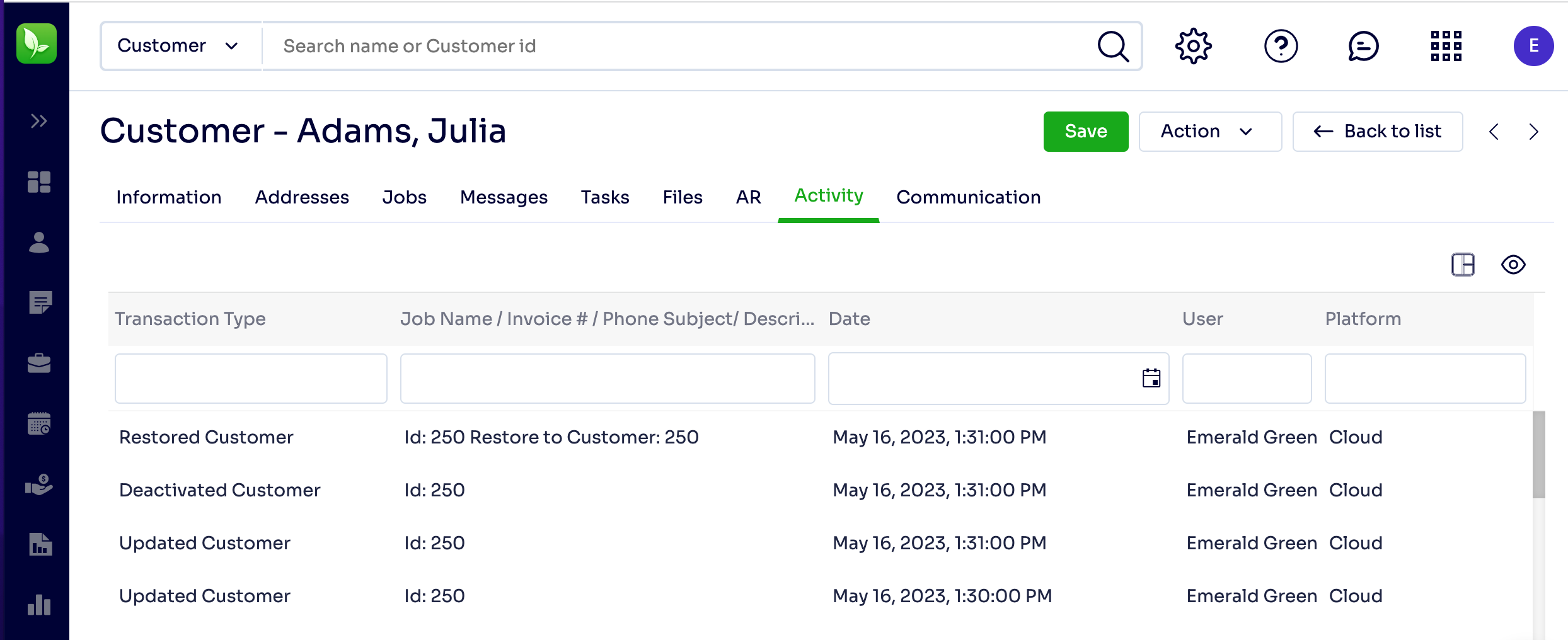
Last Updated by: Elizabeth Tuesday 05/16/23
Legacy Documentation found here
