The job life cycle of Arborgold frequently begins with a customer’s request for an estimate.
The Phone Center exists to catalog these requests and distribute them to sales reps so those calls can be returned or converted into appointments on a calendar to avoid double-booking.
Any new message or appointment must be assigned to the sales rep that will be responsible for responding to the request. You’ll also be required to specify whom the message was taken by. (Unless you’re filling out a message on someone else’s behalf, the name in the by field should be your own, to explain that you were the person that took the customer's call). You can also create a new message or appointment that is both to and by you if you’ll be the one following up with the customer later—this is an effective way to simply leave yourself a reminder.
A subject is also required, visible just above the space for the message details. Filling in message details is not technically required if the subject alone is self-explanatory, but this larger note-taking area is at your disposal if the sales rep will need more than just a one-sentence notification about what the customer’s request was.
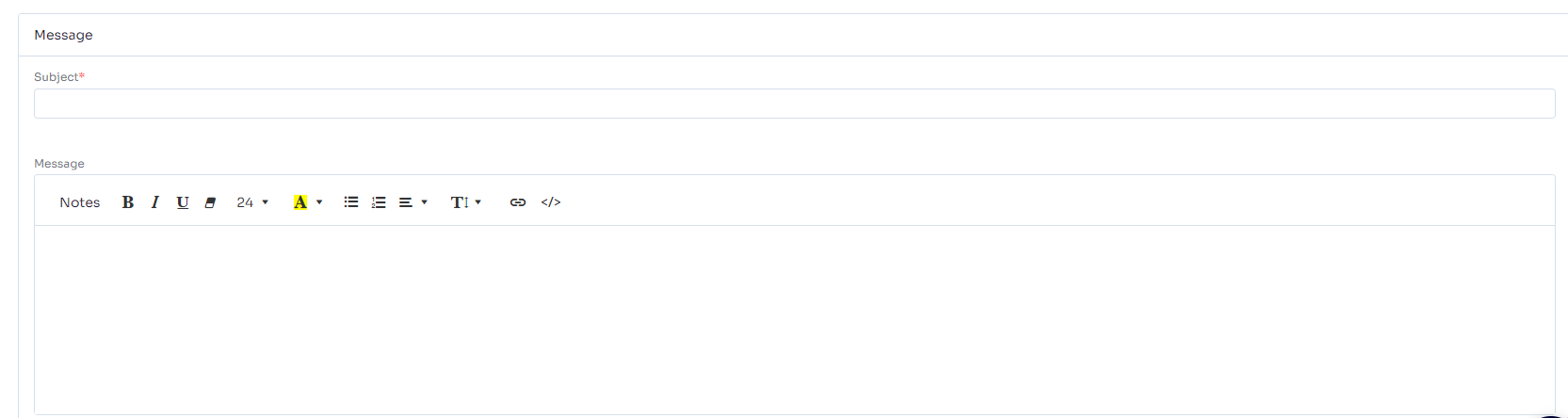
Remember that filling in an Appointment Date along with a Start and End Time will convert any Message into an Appointment. Messages and Appointments are functionally very similar to each other, the only difference being that an Appointment is scheduled to the calendar and a Message is not.
*Handling New Customers
Since new messages and appointments must be saved to a customer’s account, it’s important to consider what your strategy should be for when new customers call you that don’t yet have an account in your customer database. When you find yourself on the phone with someone new for the first time, you have two options.
-
Collect the customer’s contact information during the call, and set their account up before moving on to the phone center and creating a message with the details of their request.
-
Save the details of the request to a placeholder or “general inbox” account temporarily, to avoid having to create their account.
There are pros and cons to each method, and you might have to make a decision based on how much time you and the customer have to dedicate to the phone call and what it is they’re requesting. The first method might save you time in the long run, because to create a job for the customer or send an invoice to the customer, you’ll have to have an account on file for them and you’ll need to collect their contact information eventually—on the other hand if the customer sounds like they’re in a hurry you might use the second method to ensure the phone call ends as quickly as possible while still accomplishing the goal of saving a record of the request into Arborgold.
In either case, remember to get at least the customer’s address if they’re expecting an estimator to visit their property, as well as some form of contact information from them, otherwise, your Sales Rep won’t know where to go or how to reach the customer in order to respond to the request.
Did this answer your question?