- Help and Support Center
- Supply Chain Management & Accounts Payable
- Supply Chain Management
-
Quick Start Tutorials
-
Arborgold Updates
- Arborgold Insider - Monthly Updates
- Arborgold Major Feature Additions
- Arborgold Monthly Improvements 2025
- Arborgold Monthly Improvements
- 8.1 Release Documentation
- 8.0 Release Documentation
- 7.14 Release Documentation
- 7.12 Release Documentation
- 7.11 Release Documentation
- 7.10 Release Documentation
- 7.9 Release Documentation
- 7.8 Release Documentation
- 7.7 Release Documentation
-
Industry Use Cases
-
Webinars
-
Integrations
-
Company & User Settings and Lists
-
Services, Pricing, & Resources
-
Customers (CRM)
-
Jobs Management & Mobile Estimator
-
Work Scheduler
-
Arborgold Crew
-
Accounts Receivables
-
Payroll Tracking and Job Costing
-
Supply Chain Management & Accounts Payable
-
Communication and Renewals
-
Reports and Analytics
Vendor Order Rates
This article explains how to use purchase order rates from a vendor in the supply chain management module.
An Order Rate is the rate you purchase the inventory from the vendor. (It should be noted that this part of your reality is something that QuickBooks doesn't represent.)
Vendor Order Rates serve the following purposes:
-
To reduce complexity when purchasing inventory at a different rate than it's consumed.
-
To help you determine what the lowest per unit cost is.
-
To help calculate the Total Cost on Purchase Orders or Bill Item
-
Qty x Unit Cost = Total Cost
-
-
Helps determine the Avg Unit Cost for our Inventory Item for Job Costing.
An additional benefit of Order Rates is that they are associated with either a Purchase Order Item or a Bill item, so reporting could be done to see historically what certain Product (Rates) have cost over a period of time.
It should be noted that Order Rates are not required whenever you create PO's or Bills. You can simply select the first option in the list "Don't use Order Rate," which will disable the Order Qty and let you directly enter the Usage Qty manually.
To add a Vendor Order Rate, first navigate to the SCM module on the left, go to Vendors. Open up a Vendor and you will see a Order Rate tab to navigate to
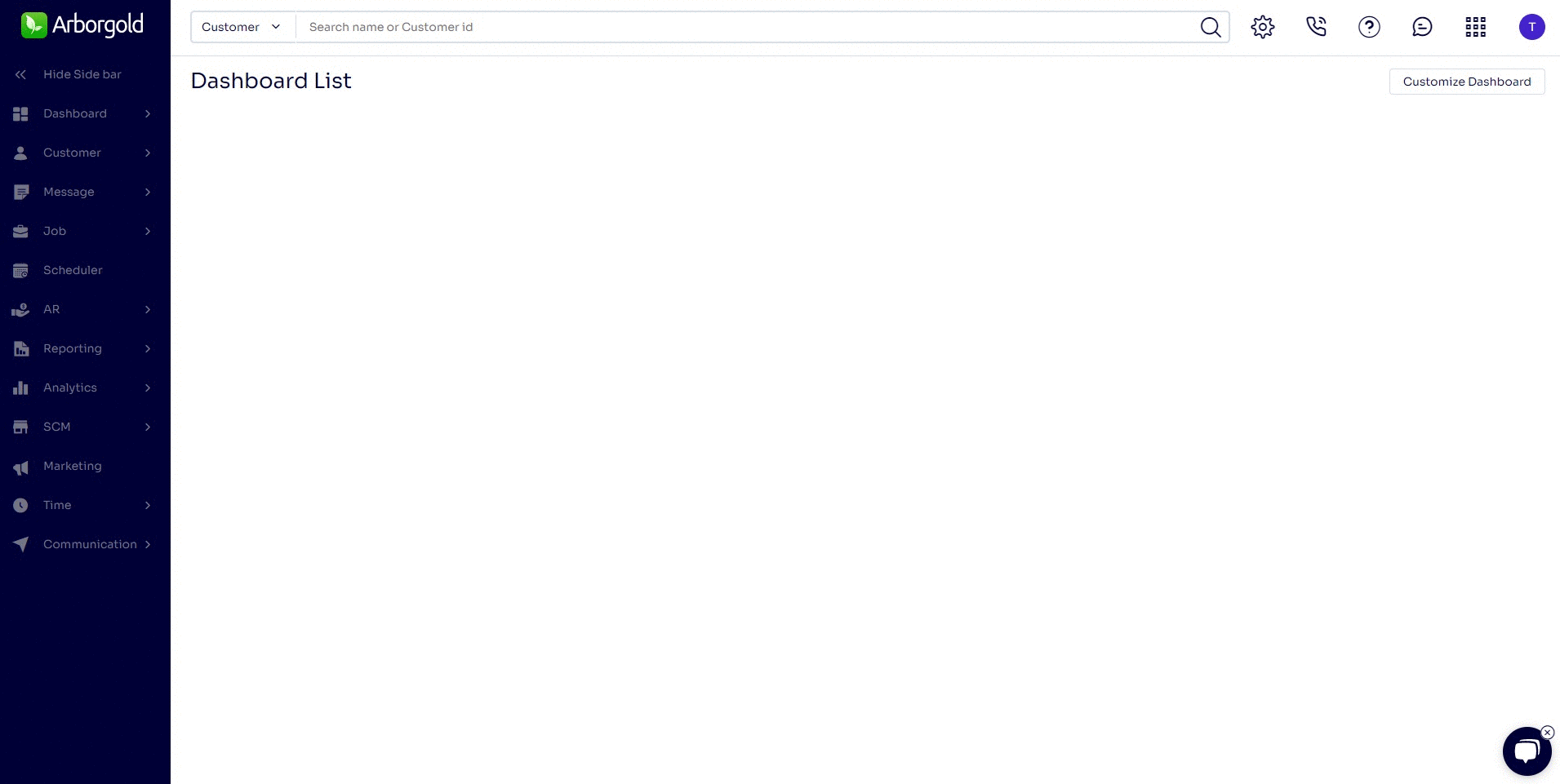
To first enter a new inventory item to add order rates onto, tab over to the Order Rates Tab at the top
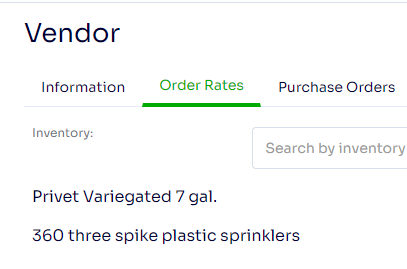
Search for the inventory/material item

Next, click the down arrow to expand the order rates

click the + sign to add a new order rate

Fill out required fields, click the checkmark to save

You will see the Preferred? column that will automatically find whichever vendor order rate has the lowest unit cost

To see if this feature is included in your subscription, click here to view our Products & Plans page”
