Work Scheduler Scheduled Service Listing Batch Action -> Update Crew and Update Resources (inventory, equipment, employees) How to change your scheduled crew in batch and change specific employees, equipment, or inventory items
Update Crew Batch Action (scheduled service listing)
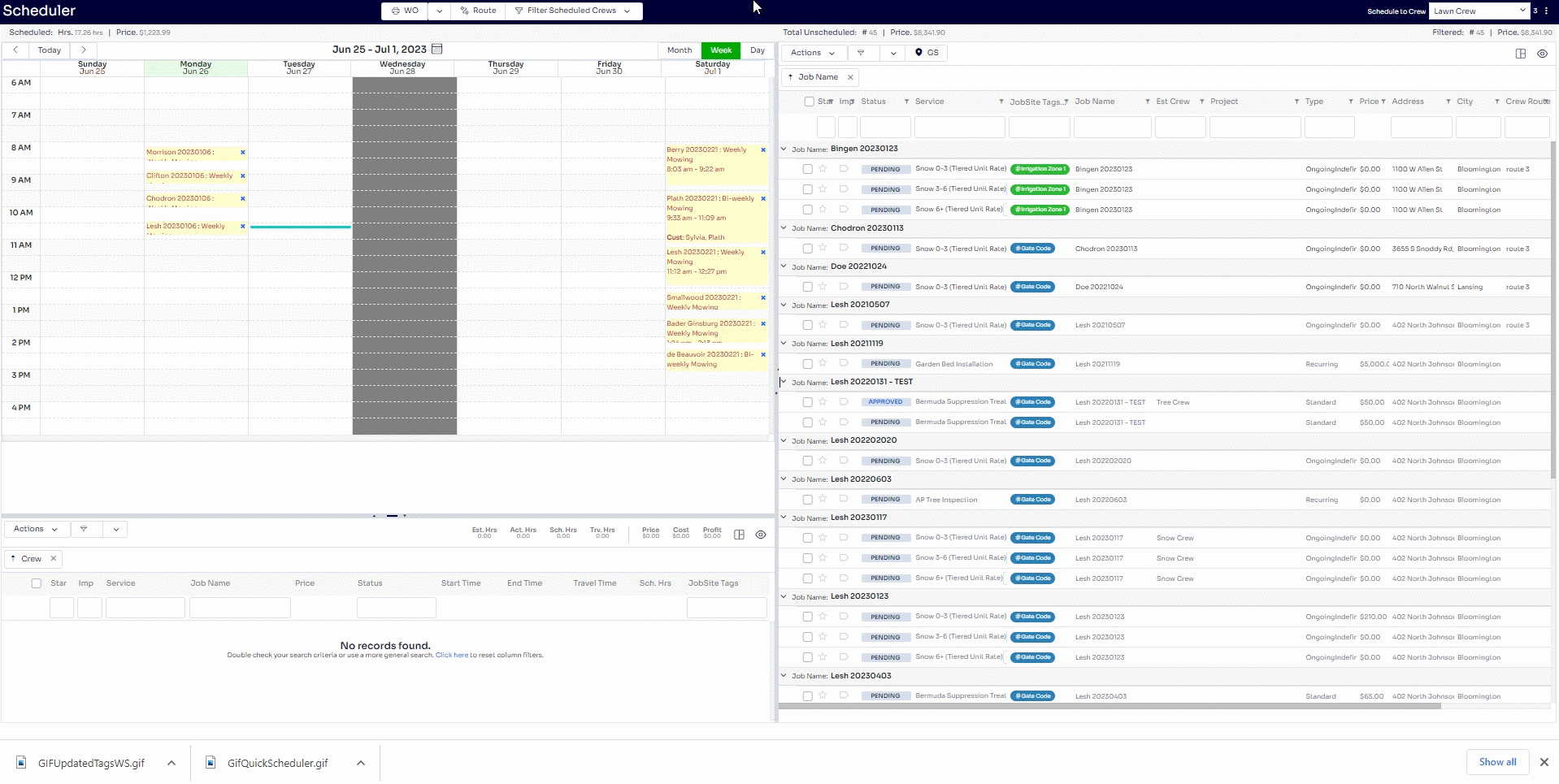
To update your crew in batch, check the box next to the service(s) scheduled to the same crew in the bottom left scheduled services section, and select the Action -> Change Crew option.
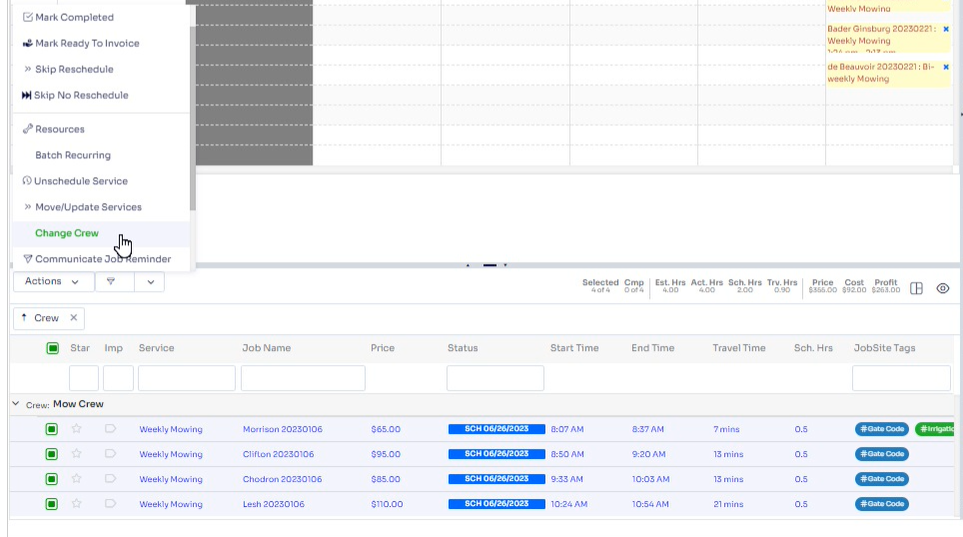
After you select the Change Crew option you will see a pop-up window appear.
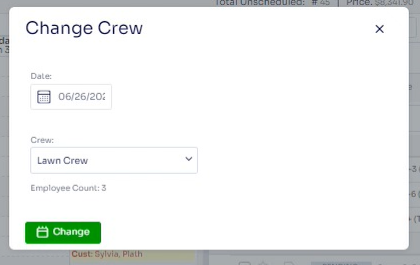
You can then select the crew option by clicking the down arrow, selecting the new crew, and clicking the change button. You will then see the crew change to the crew you selected in the scheduled service listing.
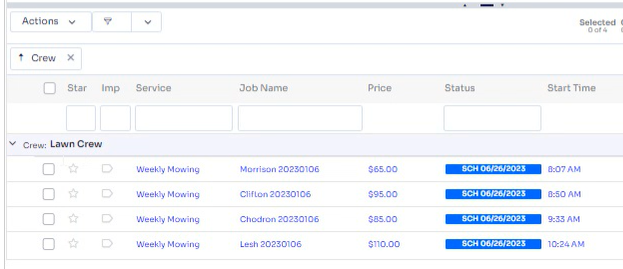
Resources Batch Action (scheduled service listing)
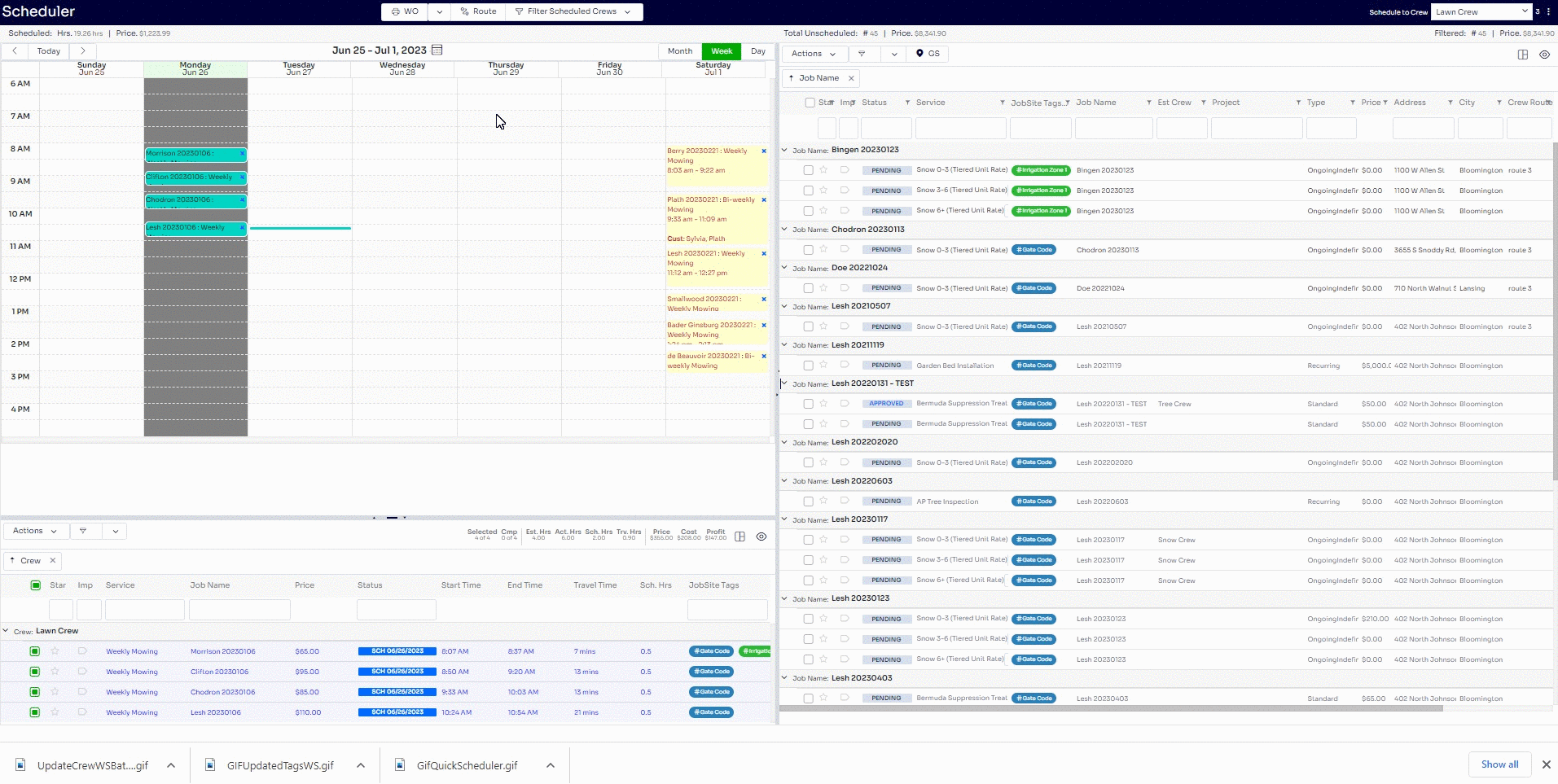
You can update your resources in batch in the scheduled service listing screen by clicking the check boxes next to the service(s) you want to update and clicking the Actions -> Resources
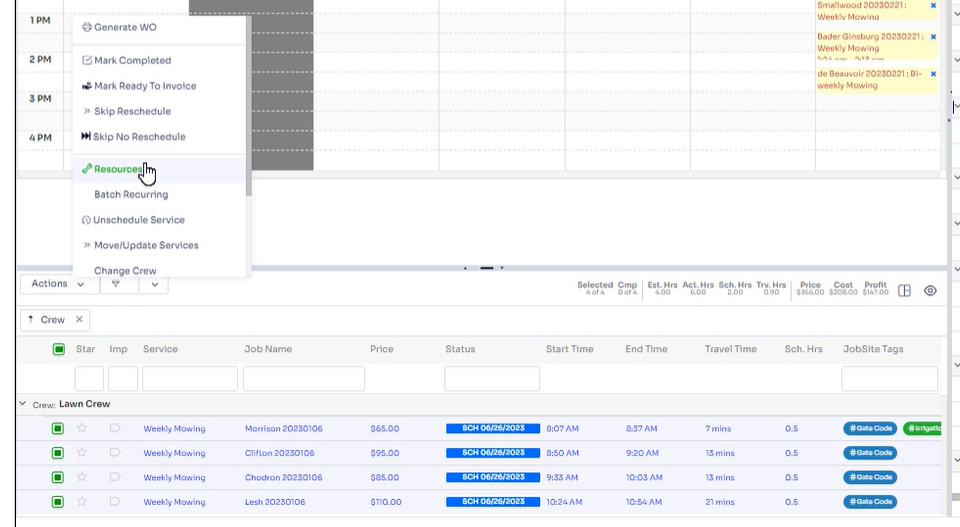
At the top you will be able to select the inventory or equipment and be able to add by clicking the + sign or remove from services by clicking the - sign.

Depending on your actions you will be able to see this list populate for either the Resources to be added section or the Resources to be removed section.
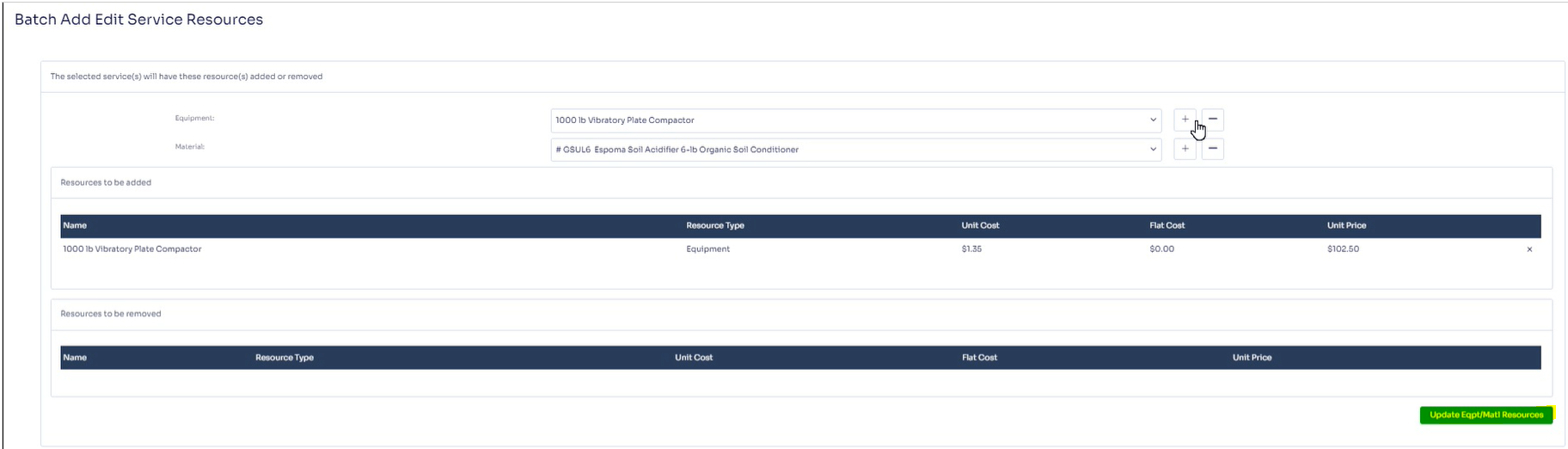
Once Update Eq[t/Matl Resources button is clicked, you will have a pop up asking about work if its part of a recurring pattern.
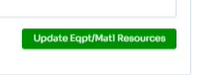
You will have the option to update Only This Visit or This and All Future Visits.
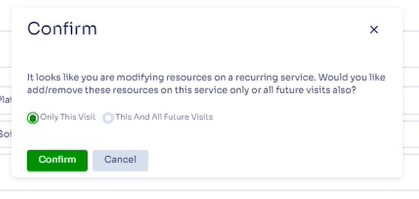
Below the equipment and inventory sections you will see an employee section if the services you have selected all belong to the same crew. You can make employee changes by adding or subtracting employees in the Assigned Employees section.

If you made changes you will see the Update Emp Resources turn orange and you can click to save, also note there is a Recalculate Scheduled Hours setting that will divide the estimated hours by the updated crew size and re-determine your scheduled hours again for those service(s) if you have the slider moved to the right side.

You will have the option to update Only This Visit or This and All Future Visits.
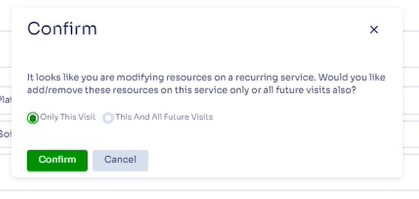
Did this answer your question?
Last Modified by Josh Hughey 6/26/23
